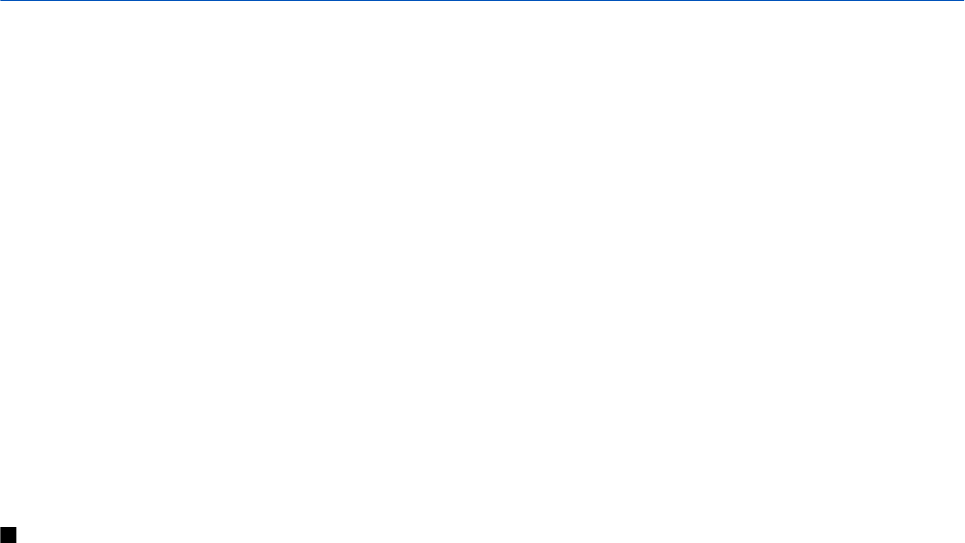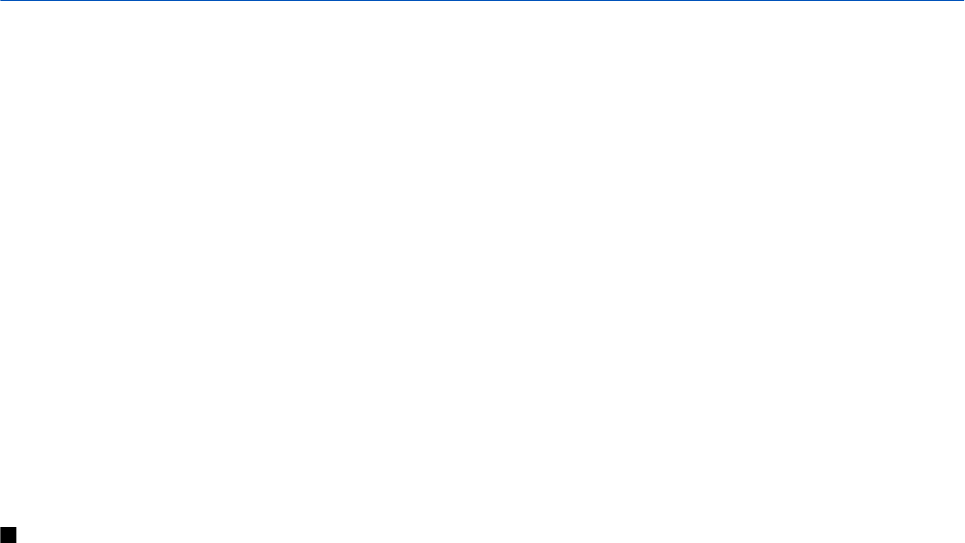
7. Nokia Team suite
Select Menu > Office > Team suite.
With Nokia Team Suite, you can create, edit, and delete teams, and send messages, view teams' web pages and communication
history, and make phone calls to teams at one go.
To create a new team, select Options > Team > Create. Give a name for the team and enter the conference call service
information, if needed. Then select the members for the team.
To select an action, select the team to which you want to apply the action, scroll right to the action bar, and select the desired
action. If you do not want to apply the action to all team members, open the team, and select the desired members by pressing
the scroll key. Then select the action.
To find more actions than shown on the action bar, select Options > Actions. The following actions are available:
• Call — Make a phone call to the team or selected team members. The team members are called one by one and put on hold
until the calls can be merged into a conference call (network service). The maximum number of participants depends on the
network service.
• Create message — Send a text message, a multimedia message, or an e-mail to the team or selected team members.
• Call conference service — Start a call to the conference call service (network service) defined for the selected team.
• Communication log — View the communication log for the team or selected team members.
• In-device search — Search for content related to the team or team members.
• Push to talk — Communicate via push to talk (network service) with the team or selected team members.
• Team Web pages — Open the bookmark folder that contains the team's web pages.
To select which actions are shown in the action bar and in which order, select Options > Settings > Action bar items.
Edit teams
To add team members, select Options > Members > Add.
To remove team members, select Options > Members > Remove.
To edit the details of a member, select Options > Members > Edit.
To select whether to see the team members' pictures on the display, select Options > Settings > View contact image.
To see to which teams a member belongs, select Options > Members > Belongs to teams.
© 2007 Nokia. All rights reserved. 45