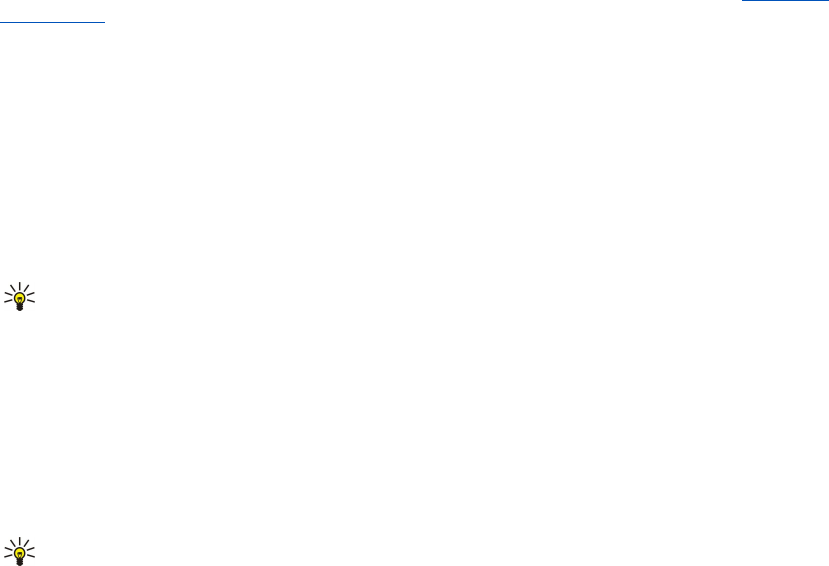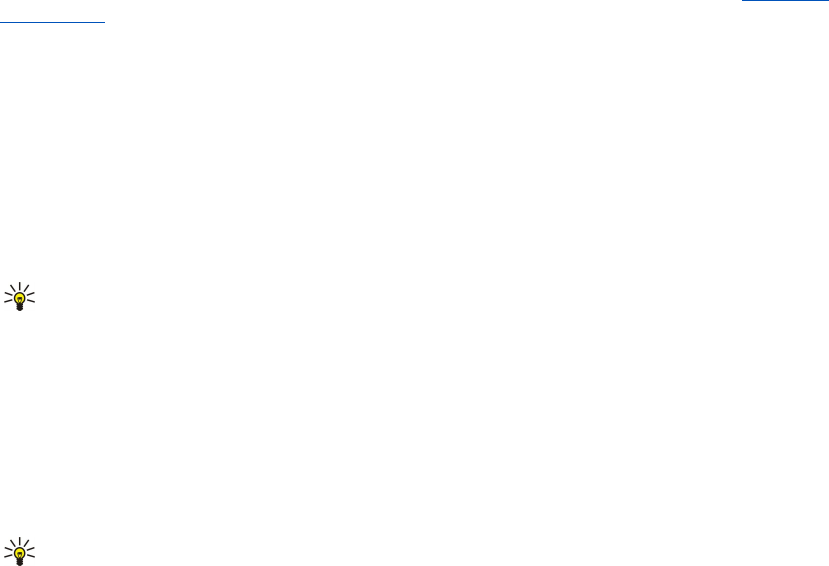
• Configure an Internet access point (IAP). Access points may already be configured in your device. See "Access
points," p. 81.
• Set up an e-mail account, and define the e-mail settings correctly. Depending on your device, you can use the mailbox guide,
settings wizard, or define the settings manually.
Follow the instructions from your remote mailbox and Internet service providers. Contact your network and Internet service
providers or operator for the correct settings.
Set up your e-mail with the mailbox guide
If you select Mailbox in the messaging main view and have not set up your e-mail account, you are prompted to do so. To start
setting up the e-mail account with the mailbox guide, select Yes.
1. To start entering the e-mail settings, select Start.
2. In Mailbox type, select IMAP4 or POP3, and select Next.
Tip: POP3 is a version of the post office protocol that is used to store and retrieve e-mail or Internet mail messages.
IMAP4 is a version of the Internet message access protocol that lets you access and manage e-mail messages while
the messages are still on the e-mail server. You can then choose which messages to download to your device.
3. In My e-mail address, enter your e-mail address. Select Next.
4. In Incoming mail serv., enter the name of the remote server that receives your e-mail, and select Next.
5. In Outgoing mail serv., enter the name of the remote server that sends your e-mail, and select Next. Depending on your
mobile operator, you might have to use your mobile operator's outgoing mail server instead of your e-mail provider's.
6. In Access point, select the Internet access point your device should use when it retrieves the e-mails. If you select Always
ask, each time the device starts to retrieve e-mail, it asks which Internet access point it should use, but if you select an access
point, the device makes the connection automatically. Select Next.
Tip: If you select Select group, the device makes the connection automatically using the best available Internet
access point from the access point group. Select the access point group and Back to save the selection.
7. Enter a name for your new mailbox, and select Finish.
When you create a new mailbox, the name you give to the mailbox replaces Mailbox in the Messag. main view.
Select your default mailbox
If you have defined several mailboxes, you can select one of them as your default mailbox. To define the default mailbox, select
Options > Settings > E-mail > Default mailbox and the mailbox.
If you have defined several mailboxes, you must select the mailbox that you want to use every time you start composing a new
e-mail message.
Configure the e-mail key
Your device has an e-mail key. With the e-mail key, you can access your default e-mail inbox or open your default e-mail editor
from the active standby. The functionality depends also on your mailbox service provider.
To configure the e-mail key, select Menu > Tools > E-mail key. Select the e-mail account that you want to use with the e-mail
key.
Connect to mailbox
E-mail addressed to you is not automatically received by your device, but by your remote mailbox. To read your e-mail, you must
first connect to the remote mailbox and retrieve the e-mails to your device.
To retrieve received e-mail messages to your device, select your mailbox in the Messag. main view. When the device asks Connect
to mailbox?, select Yes.
To view e-mail messages in a folder, scroll to the folder, and press the scroll key. Scroll to a message, and press the scroll key.
To retrieve e-mail messages to your device, select Options > Retrieve e-mail > New to retrieve new messages that you have
neither read nor retrieved, Selected to retrieve only messages you select from the remote mailbox, or All to retrieve all messages
not previously retrieved. If you retrieve HTML formatted e-mails to your device, the formatting in the e-mails may be lost.
To disconnect from a remote mailbox, select Options > Disconnect.
View e-mail offline
Working offline means that your device is not connected to a remote mailbox. Managing your e-mail offline enables you to save
in connection costs and work in conditions that do not allow a data connection. Any changes you make in the remote mailbox
folders while offline take effect in your remote mailbox the next time you go online and synchronize. For example, if you delete
an e-mail from your device when offline, the e-mail is deleted from the remote mailbox the next time you connect to the mailbox.
M e s s a g e s
© 2007 Nokia. All rights reserved. 23