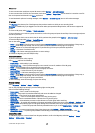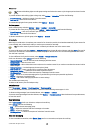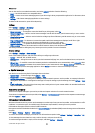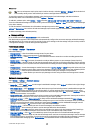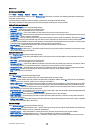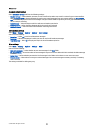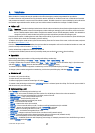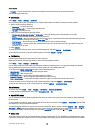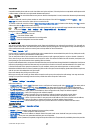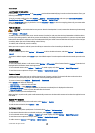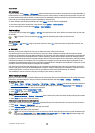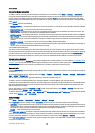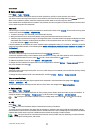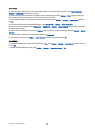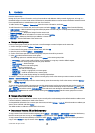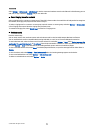compatible mobile phone and see a real-time video sent by the recipient, if the recipient has a compatible mobile phone with
a video camera. A video call can only be made between two parties.
Warning: Do not hold the device near your ear when the loudspeaker is in use, because the volume may be extremely
loud.
To make a video call, enter the phone number or select the recipient of the call from Contacts, and select Options > Call >
Video call. You cannot convert the video call to a normal voice call.
To answer a video call, press the call key. If Allow video image to be sent to caller? is shown on the display, select Yes to send a
video to the caller or No to disable video sending.
Tip: In case you do not want to send a video during video calls, you can send a still image instead. Select the still image
to be sent in Menu > Tools > Settings > Call > Image in video call > Use selected.
During the call, select Options and from the following:
• Audio — Talk to the recipient of the call.
• Use video — See video without audio.
• Loudsp. — Select to use the loudspeaker for receiving audio.
• Handset — Mute the loudspeaker and use the handset.
Push to talk
Your service provider may have requested that certain features be disabled or not activated in your device. If so, they will not
appear on your device menu. Your device may also have been specially configured. This configuration may include changes in
menu names, menu order, and icons. Contact your service provider for more information.
Select Menu > Connect. > PTT.
Push to talk (PTT) (network service) provides direct voice communication connected with the push of a key. With push to talk,
you can use your device as you would use a walkie-talkie.
You can use push to talk to have a conversation with one person or with a group of people, or to join a channel. A channel is
like a chat room: you can call the channel to see if anyone is online. The channel call does not alert the other participants; the
participants just join the channel and start speaking with each other.
In push to talk communication, one person talks while the other participants listen through the built-in loudspeaker. Participants
take turns responding to each other. Because only one participant can talk at a time, the maximum duration of a speech turn
is limited. For details of the speech turn duration for your network, contact your network operator or service provider.
Remember to hold the device in front of you during a push to talk call so you can see the display. Speak towards the microphone,
and do not cover the loudspeaker with your hands.
Phone calls always take priority over push to talk.
Before you can use push to talk, you must define the push to talk access point and push to talk settings. You may receive the
settings in a special text message from the service provider that offers the push to talk service.
User settings
Select Options > Settings > User settings.
Define the following:
• Incoming PTT calls — Select Notify if you want to see a notification of incoming calls. Select Auto-accept if you want push to
talk calls to be answered automatically. Select Not allowed if you want push to talk calls to be rejected automatically.
• PTT call alert tone — Select Set by profile if you want the incoming call alert setting for push to talk to follow your profile
settings. If your profile is silent, you are not available to others using push to talk, except for callback requests.
• Callback request tone — Define the ringing tone for callback requests.
• Application start-up — Select if you want to log in to the push to talk service when you switch on your device.
• Default nickname — Enter your default nickname (20 characters maximum) that is displayed to other users.
• Show my PTT address — Define if you want callers to see your push to talk address. You can let all callers see the address,
show the address only to one-to-one callers or channel participants, or hide the address from all callers.
• Show my login status — Define whether your login to the push to talk server is shown or hidden from other users.
Connection settings
Select Options > Settings > Connection settings.
Define the following:
• Domain — Enter the domain name obtained from your service provider.
• Access point name — Select the push to talk access point.
• Server address — Enter the IP address or domain name of the push to talk server obtained from your service provider.
• User name — Enter your user name obtained from your service provider.
• Password — Enter a password, if required, to log into the push to talk service. The password is provided by the service provider.
T e l e p h o n e
© 2007 Nokia. All rights reserved. 37