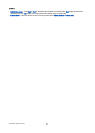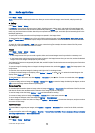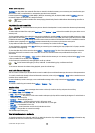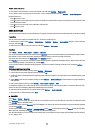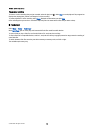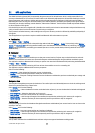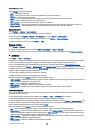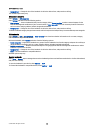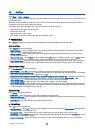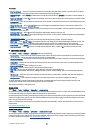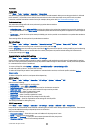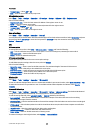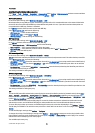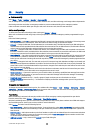• Category icon — Change the icon of the landmark. Scroll to the desired icon, and press the scroll key.
The available options may vary.
Edit landmark categories
Select Options > Edit categories.
Select Options and select from the following options:
• New category — Create a landmark directly into the category. Select Current position to make a network request for the
latitude and longitude coordinates of your current location or Enter manually to fill in the necessary location information
such as a name, category, address, latitude, longitude and altitude.
• Category icon — Change the icon of the landmark. Scroll to the desired icon, and press the scroll key.
To delete a landmark category that you have created, scroll to it and press the backspace key. You cannot delete preset categories.
Edit landmarks
Select Options > Edit or New landmark > Enter manually. Enter location and other information such as a name, category,
address, latitude, longitude and altitude.
With each landmark, select Options and select from the following options:
• Select categories — Organize the landmark to a group of similar landmarks. Scroll to the category and press the scroll key to
modify landmark information such as a name, category, address, latitude, longitude and altitude.
• Retrieve current posit. — Request and automatically fill in the geographical latitude and longitude coordinates to make a
landmark of your current location.
• Category icon — Change the icon of the landmark. Scroll to the desired icon, and press the scroll key.
• Send — Send the landmark to compatible devices.
Available options may vary.
Receive landmarks
Select Menu > Messag.. Open a message that contains a landmark you have received from another device. Scroll to the landmark,
and press the scroll key.
To save the landmark in your device, select Options > Save.
To forward the landmark to compatible devices, select Options > Send.
G P S a p p l i c a t i o n s
© 2007 Nokia. All rights reserved. 79