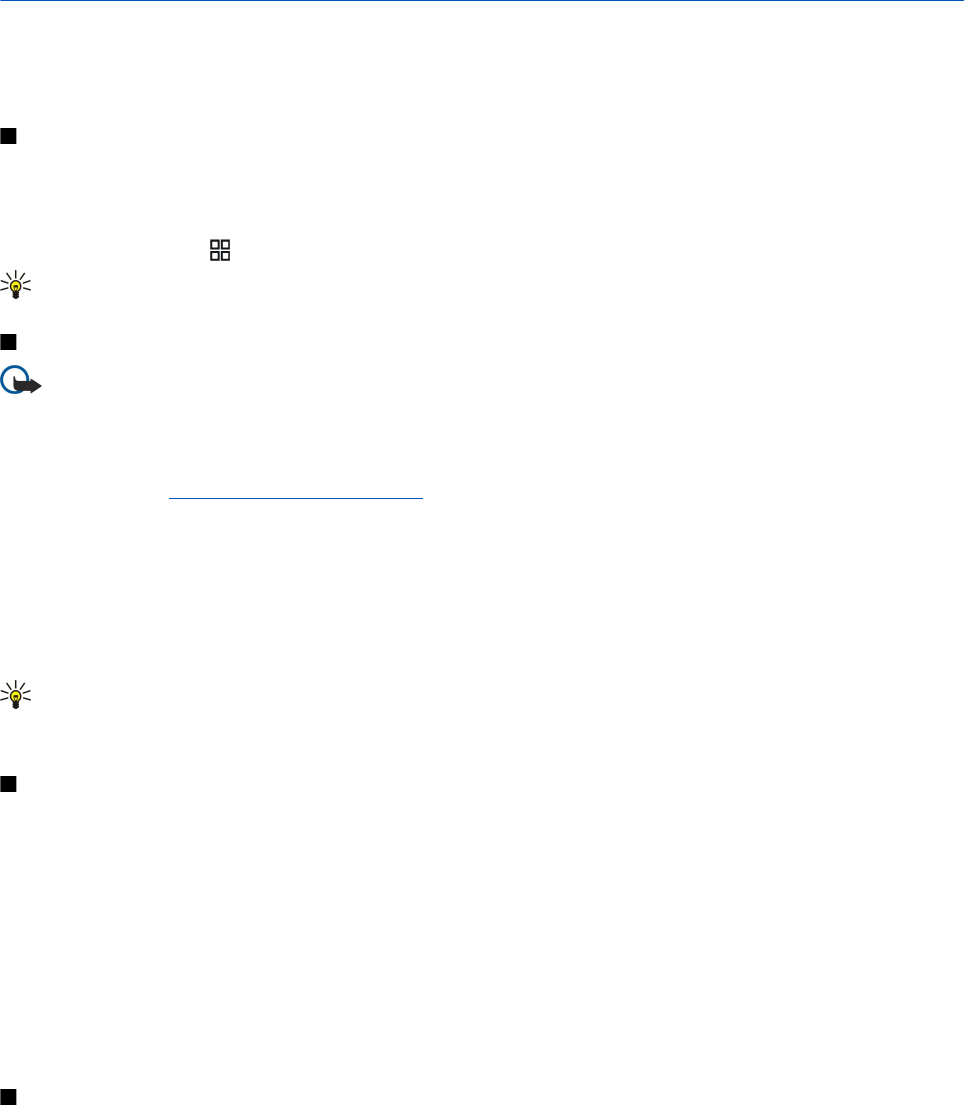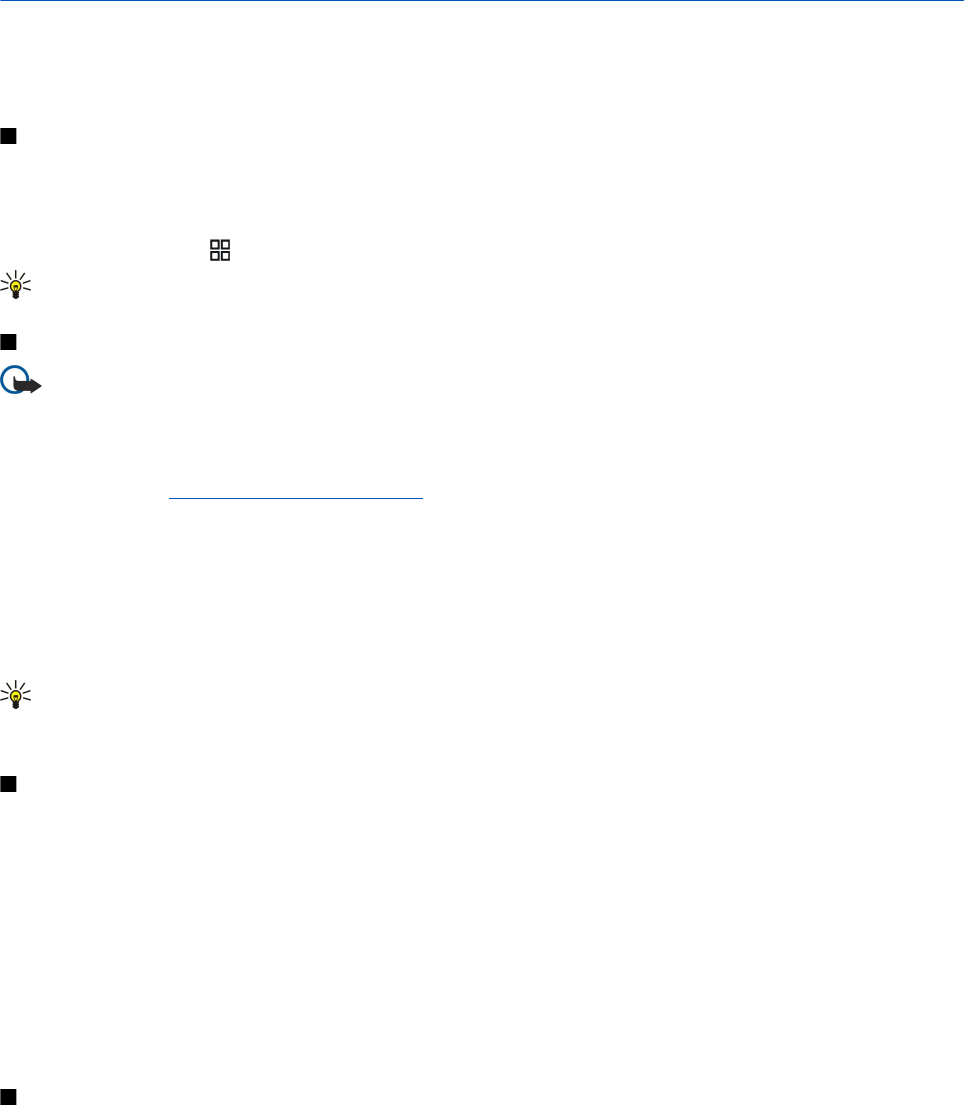
11. Wireless local area network (WLAN)
Some places, like France, have restrictions on the use of wireless LAN. Check with your local authorities for more information.
This device can detect and connect to a wireless local area network (WLAN). To use wireless LAN, a network must be available
in the location and your device must be connected to it.
See wireless LAN availability
Your device can show you whether wireless LAN is available.
To have your device show wireless LAN availability, select Menu > Tools > Settings > Connection > Wireless LAN > Show
availability.
If wireless LAN is available,
is shown on the display.
Tip: You can also scan for networks in range.
Wireless LAN connections
Important: Always enable one of the available encryption methods to increase the security of your wireless LAN
connection. Using encryption reduces the risk of unauthorized access to your data.
To use wireless LAN, you must create an internet access point (IAP) in a wireless LAN. Use the access point for applications that
need to connect to the internet. A wireless LAN connection is established when you create a data connection using a wireless
LAN Internet access point. The active wireless LAN connection is ended when you end the data connection. You can also end the
connection manually. See "Connection manager," p. 55.
You can use wireless LAN during a voice call or when packet data is active. You can only be connected to one wireless LAN access
point device at a time, but several applications can use the same internet access point.
When the device is in the Offline profile, you can still use wireless LAN (if available). Remember to comply with any applicable
safety requirements when establishing and using a wireless LAN connection.
If you move the device to another location within the wireless LAN and out of range of a wireless LAN access point, the roaming
functionality can automatically connect your device to another access point that belongs to the same network. As long as you
remain within range of access points that belong to the same network, your device can stay connected to the network.
Tip: To check the unique media access control (MAC) address that identifies your device, for example to configure the
MAC address of your device to a WLAN router, enter *#62209526# on the device keypad. The MAC address is shown on
the device display.
Operating modes
Your device enables different types of communication in a wireless LAN. The two operating modes are infrastructure and ad
hoc.
• The infrastructure operating mode allows two kinds of communication: wireless devices communicate with each other
through a wireless LAN access point or wireless devices communicate with a wired LAN device through a wireless LAN access
point. The advantage of the infrastructure operating mode is that you can have more control over network connections
because they pass through an access point. A wireless device can access the services that are available in a regular wired LAN:
company database, e-mail, the Internet, and other network resources, for example.
• In the ad hoc operating mode you can send data to and receive it from other devices with compatible wireless LAN support ,
for example, to be printed. These functions may require an additional third party application to work. No wireless LAN access
point is required. Simply make the necessary configurations and start communicating. Ad hoc networking is easy to set up,
but communication is limited to devices that are within range and support compatible wireless LAN technology.
WLAN wizard
The WLAN wizard helps you to connect to a wireless LAN.
The WLAN wizard shows the status of your wireless LAN connections and network searches in the active standby mode. To view
the available options, scroll to the row showing the status, and press the scroll key. Depending on the status, you can start the
web browser using a wireless LAN connection, disconnect from a wireless LAN, search for wireless LANs, or set network scanning
on or off.
If wireless LAN scanning is off and you are not connected to any wireless LAN, WLAN scanning off is displayed in the active
standby mode. To set scanning on and search for available wireless LANs, scroll to the status, and press the scroll key.
To start a search for available wireless LANs, scroll to a status, press the scroll key, and select Search for WLAN. To set wireless
LAN scanning off, scroll to a status, press the scroll key, and select Switch WLAN scan off.
© 2007 Nokia. All rights reserved. 56