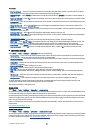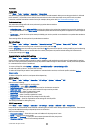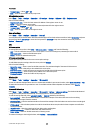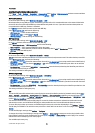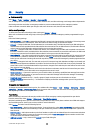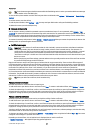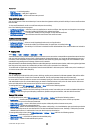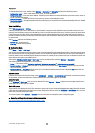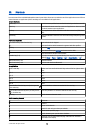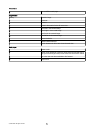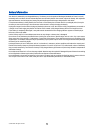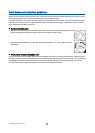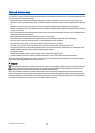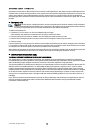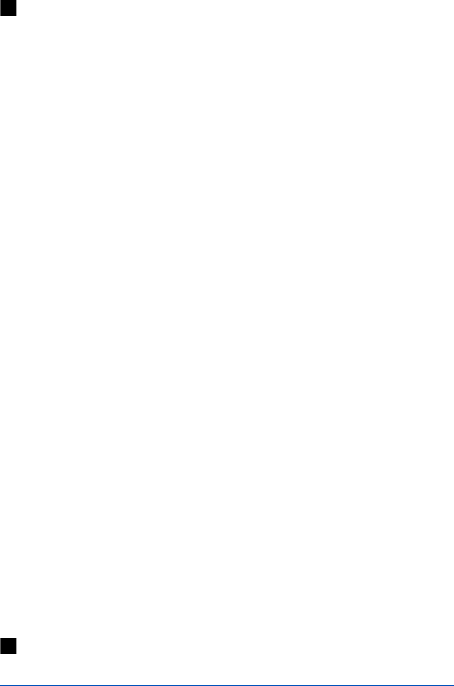
To manage VPN policy server settings, select Options > New server or Edit server and from the following options:
• Policy server name — Enter a new name for the server, up to 30 characters.
• Policy server addr. — Enter the server address. The policy server address cannot be edited after you connect to the server to
install or update VPN policies.
• Internet access pt. — Select the Internet access point to connect to the VPN policy server.
• Key store password — Change the password of the private key store. The password is created automatically when it is needed
for the first time.
View the VPN log
Select VPN management > VPN log.
A VPN log records your visits to VPN servers to install, update, and synchronize VPN policies and your VPN connections. Error,
warning, and information entries are indicated by an icon on the left-hand side of the entry. To view a log entry in detail, select
it. Report the reason codes visible in the detailed view to your system administrators as the codes help to look for causes of
possible problems you may have with VPN. When the log size reaches 20 KB, the oldest log entries are deleted to make space
for new entries.
Select Options and from the following options:
• Refresh log — Update the log.
• Clear log — Delete the log entries.
Activation keys
Select Menu > Tools > Actv. keys.
You can view and manage permission rights on your protected media files using alphanumerical keys. These keys specify rights
that determine when you can play, display, execute, or print media files. Rights for media files can also restrict the number of
times the media can be rendered (played, displayed, executed, or printed) or the period of time you are allowed to render the
object before your rights to the media expire.
Select either Valid keys, Invalid keys, or Not in use. Scroll to the desired file, and select Options > Key details.
The following details are displayed for each media file:
• Status — The status is either Activation key is valid, Activation key expired, or Activation key not yet valid.
• Content sending — Allowed means that you can send the file to another device. Not allowed means that you cannot send
the file to another device.
• Content in phone — Yes ([14]) means that the file is in the device and the path of the file is displayed. No means that the
related file is not currently in the device.
Activate content
From the main view of the activation keys, select Invalid keys > Options > Get activation key. Establish a network connection
at the prompt, and you are directed to a Web site where you can purchase rights to the media.
Delete file rights
In the Valid keys or Not in use tabs, scroll to the desired file. Select Options > Delete. If there are several rights related to the
same media file, all the rights are deleted.
Work with groups
The group key view displays all of the files related to a group right. If you have downloaded multiple media files with the same
rights, they are all displayed in this view. You can open the group view from either the Valid keys or Invalid keys tabs. To access
these files, open the group rights folder.
To rename a group, select Options > Rename. Enter the new name to change the name of the group rights.
Security settings for wireless LAN access points
See "Security settings for wireless LAN access points," p. 84.
S e c u r i t y
© 2007 Nokia. All rights reserved. 89