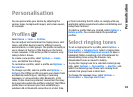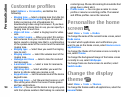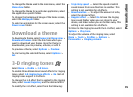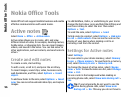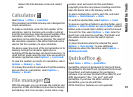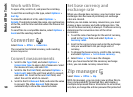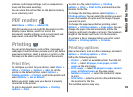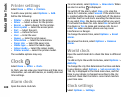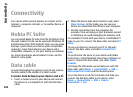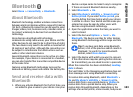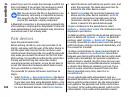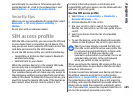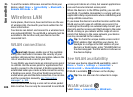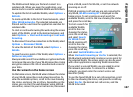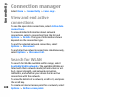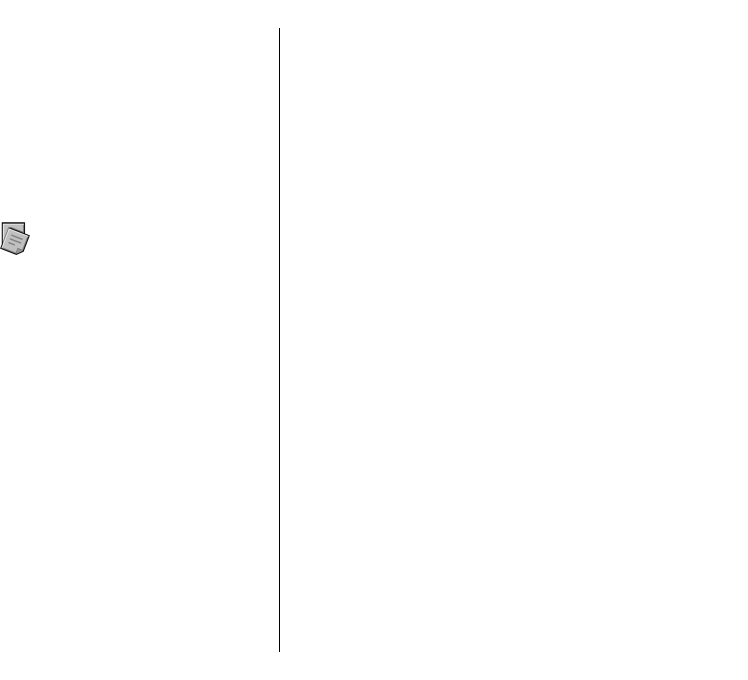
To change the time or date, select Time or Date.
To change the clock shown on the home screen, select
Clock type > Analogue or Digital.
To allow the mobile phone network to update the time,
date, and time zone information to your device
(network service), select Network operator time >
Auto-update.
To change the alarm tone, select Clock alarm tone.
Notes
Select Menu > Office > Notes.
You can create and send notes to other compatible
devices, and save received plain text files (.txt format)
to Notes.
Write and send notes
To write a note, start entering the text. The note editor
opens automatically.
To open a note, scroll to it, and press the scroll key.
To send a note to other compatible devices, select
Options > Send.
To synchronise or to define synchronisation settings
for a note, select Options > Synchronisation. Select
Start to initialise synchronisation or Settings to define
the synchronisation settings for the note.
Nokia Wireless
Keyboard
Wireless keyboards are available as separate
enhancements. To set up the Nokia Wireless Keyboard
or other compatible wireless keyboard supporting the
Bluetooth Human Interface Devices (HID) profile for use
with your device, use the Wireless keyboard
application.
1. Activate Bluetooth connectivity on your device:
select Menu > Connectivity > Bluetooth >
Bluetooth > On. Make sure that you have set My
phone's visibility > Shown to all.
2. Switch on the keyboard.
3. Select Menu > Office > Wlss. keybd..
4. To start searching for devices with Bluetooth
connectivity, select Options > Find keyboard.
5. Select the keyboard from the list, and press the
scroll key to start the connection.
6. To pair the keyboard with your device, enter a
passcode of your choice (1 to 9 digits) on the device
and the same passcode on your keyboard.
7. If you are asked for a keyboard layout, select it from
a list on your device.
When the name of the keyboard appears, its status
changes to Keyboard connected, and the indicator of
your keyboard blinks slowly; the keyboard is ready for
use.
For details on the operation and maintenance of your
keyboard, see its user guide.
101
Nokia Office Tools