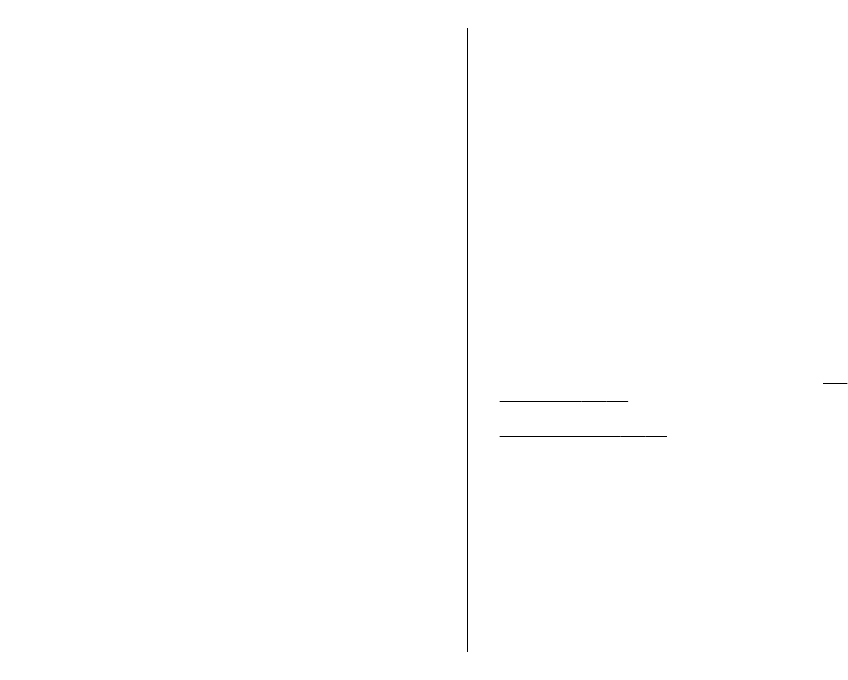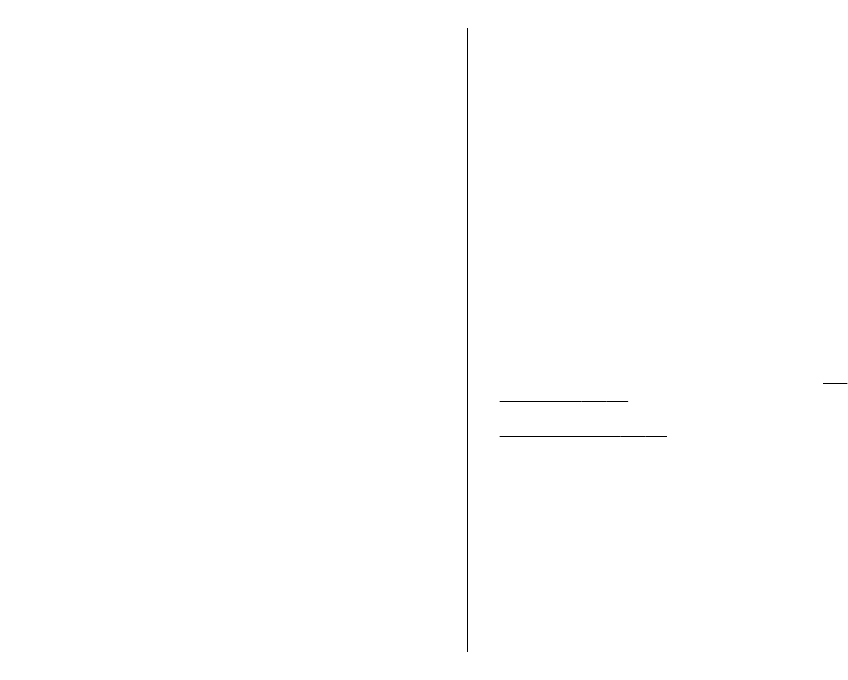
• Certificate management — Manage your security
certificates.
• Security module — Manage your security module.
Avoid using codes that are similar to emergency
numbers to prevent accidental dialling of the
emergency number. Codes are shown as asterisks.
When you change a code, enter the current code, then
the new code twice.
Device and SIM card security
To change the PIN code, select Phone and SIM card >
PIN code. The new code must be 4 to 8 digits long. The
PIN code protects your SIM card against unauthorised
use and is provided with the SIM card. After three
consecutive incorrect PIN code entries, the code is
blocked, and you need to use the PUK code to unblock
it before you can use the SIM card again.
To set the keypad to lock automatically after a defined
period, select Phone and SIM card > Keypad
autolock period.
To set a time-out after which the device is
automatically locked and can be used only if the correct
lock code is entered, select Phone and SIM card >
Phone autolock period. Enter a number for the time-
out in minutes, or select None to set off the autolock
period. When the device is locked, you can still answer
incoming calls, and calls may still be possible to the
official emergency number programmed into your
device.
To set a new lock code, select Phone and SIM card >
Lock code. The preset lock code is 12345. Enter the
current code and then the new code twice. The new
code can be 4-255 characters long. Both alphabets and
digits can be used, and both uppercase and lowercase
alphabets are possible. The device notifies you if the
lock code is not properly formatted.
Restore original settings
To restore the original device settings, select Factory
settings. To do this, you need your device lock code.
After resetting, the device may take a longer time to
power on. Documents, contact information, calendar
entries, and files are unaffected.
Telephone settings
Select Menu > Tools > Settings > Phone.
Select from the following:
• Call — Define general call settings.
• Call divert — Define your call divert settings.
See
"Call divert", p. 39.
• Call barring — Define your call barring settings.
See "Call barring", p. 40.
• Network — Adjust the network settings.
Call settings
To display your phone number to the person you are
calling, select Call > Send my caller ID > Yes. To let
the network determine whether your caller ID is sent,
select Set by network.
To display your net call address to the person you are
calling using a net call, select Call > Send my internet
call ID > Yes.
124
Settings