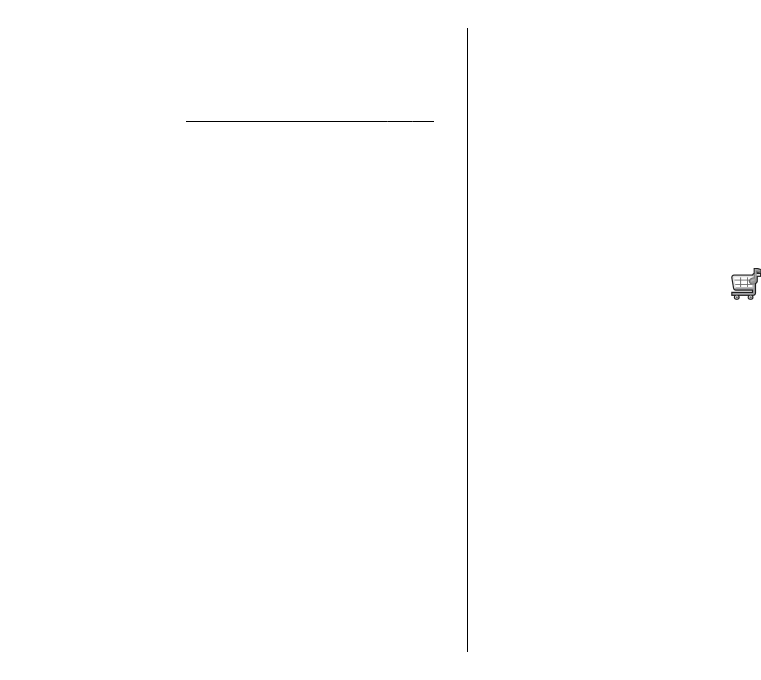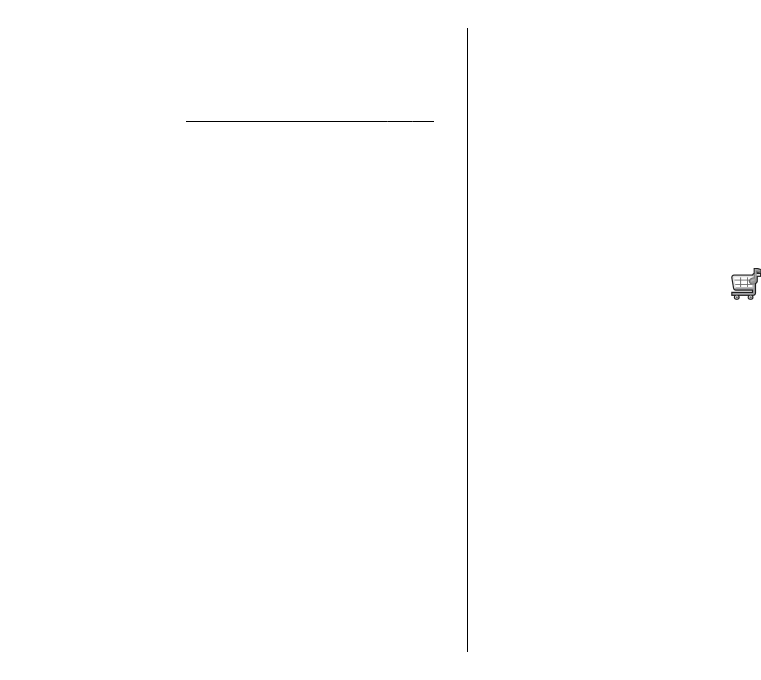
or video content over the internet using either RSS or
Atom technologies for playback on mobile devices and
PCs.
You can transfer music from other compatible devices
to your device.
See "Transfer music from PC", p. 84.
Play a song or a podcast
episode
To add all available songs and podcasts to the music
library, select Options > Refresh.
To play a song or a podcast episode, select Music or
Podcasts and the desired category, then scroll to the
song or podcast episode and press the scroll key.
To adjust the volume, scroll up or down.
To pause playback, press the scroll key; to resume,
press the scroll key again. To stop playback, scroll
down.
To fast-forward or rewind, press and hold the scroll key
to the right or left.
To go to the next item, scroll right. To return to the
beginning of the item, scroll left. To skip to the previous
item, scroll left again within 2 seconds after a song or
podcast has started.
To return to the home screen and leave the player
playing in the background, press the end key.
Playlists
To view and manage playlists, select Music >
Playlists.
To create a new playlist, select Options > Create
playlist.
To add songs to the playlist, select the song and
Options > Add to a playlist > Saved playlist or New
playlist.
To reorder songs in a playlist, scroll to the song you
want to move, and select Options > Reorder list.
Nokia Music Store
Select Menu > Media > Music store.
In the Nokia Music Store (network service) you can
search, browse, and purchase music to download to
your device. To purchase music, you need to register
for the service.
To check the Nokia Music Store availability in your
country, visit music.nokia.com.
To find more music in the different categories, select
Options > Find in Music store.
To select the access point to use with the Music Store,
select Default acc. pt..
Transfer music from PC
To transfer music from your PC, connect your device to
the PC with a compatible USB data cable or Bluetooth
connectivity. If you are using the USB cable, select Mass
84
Media