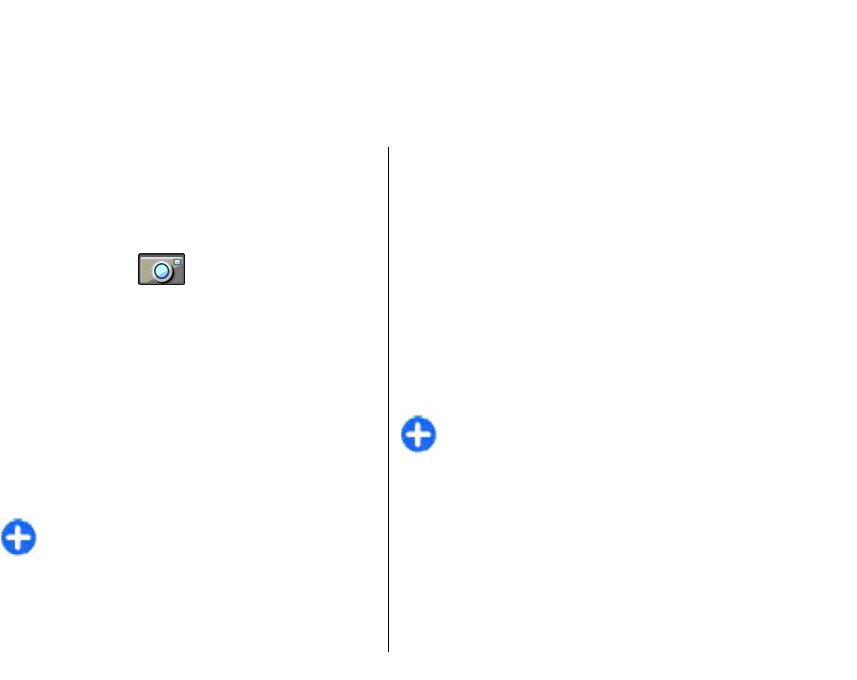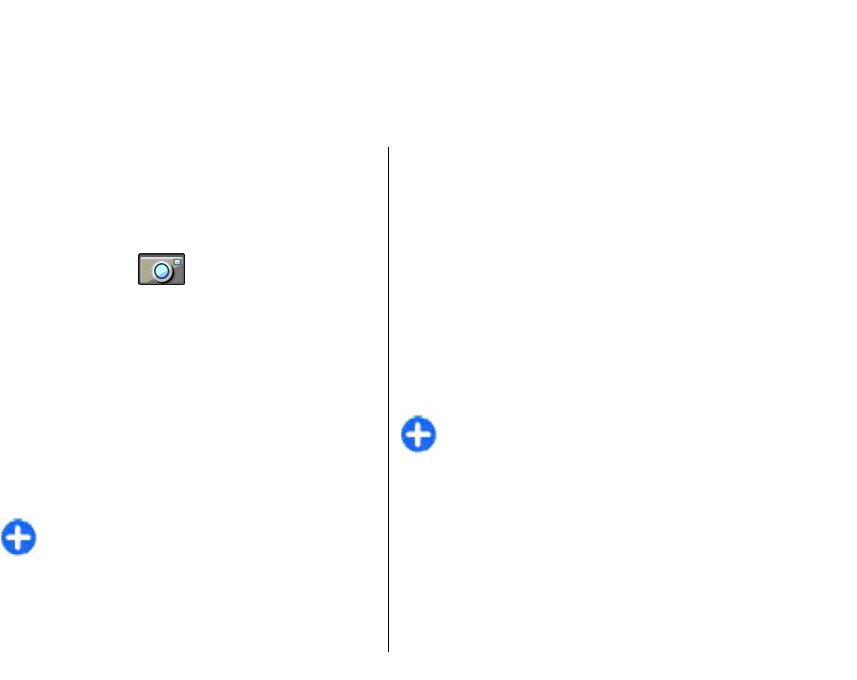
Media
Your device contains a variety of media applications for
both business and leisure time use.
For more information, see the extended user guide on
the web.
Camera
Select Menu > Media > Camera.
Capture an image
Your device supports an image capture resolution of up
to 1600x1200 pixels. The image resolution in this guide
may appear different.
To capture an image, use the display as a viewfinder,
aim at your subject, and press the scroll key. The device
saves the image in Gallery, or in the folder you have
defined.
Tip: To zoom in or out before capturing an
image, scroll up or down.
If you do not want to keep the captured image, select
Options > Delete. Select Back to return to the
viewfinder to capture another image. Select Options >
Go to Gallery to view the image in Gallery.
Select Options > Flash to always use flash, never use
it, or use it automatically according to surrounding
light conditions.
If the light is dim, select Options > Night mode >
On before capturing an image.
To adjust the image, select Options > Adjust >
White balance or Colour tone.
To capture images in a sequence, select Options >
Sequence mode. The camera captures six images in a
row.
To capture timed images, select Options > Self-
timer, and the desired time-out. The camera captures
an image after the time-out has passed.
Tip: To access the various camera modes quickly,
select Options > Show toolbar.
To view the captured images, select Menu > Media >
Gallery > Images.
Record a video clip
1. To start recording a video clip, press the scroll key.
The remaining recording time is shown at the top
of the display.
81
Media