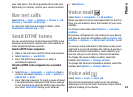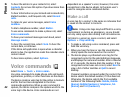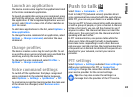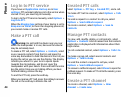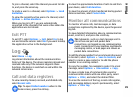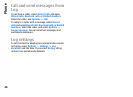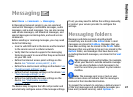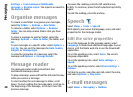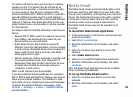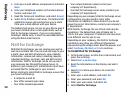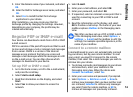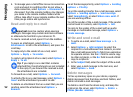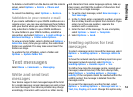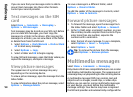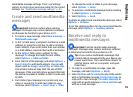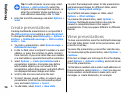To receive and send e-mail, you must have a remote
mailbox service. This service may be offered by an
internet service provider, a network service provider,
or your company. Your device is compliant with
internet standards SMTP, IMAP4 (revision 1), and POP3,
and with different vendor-specific e-mail solutions.
Other e-mail providers may offer services with different
settings or features than those described in this user
guide. Contact your e-mail provider or service provider
for more details.
You may be able to install the following e-mails to your
device:
• Regular POP or IMAP e-mail. You need to connect to
the mailbox, and download the e-mails to your
device before you can read them.
• Nokia Email service. Nokia Email is used with
different internet e-mail providers, such has Google
e-mail services. The Nokia Email service pushes the
new e-mails to your device as long as the Nokia
Email application is open.
• Mail for Exchange. Mail for Exchange is usually used
for accessing work e-mails. Your company's IT
department may have further instructions on how
to install and use Mail for Exchange with your
company's e-mail servers.
Other e-mail solutions may be available.
If you have defined several mailboxes, for example a
POP or IMAP e-mail and Mail for Exchange, select one of
them as your default mailbox. That mailbox is used
every time you start composing a new e-mail message.
To define the default mailbox in Messaging, select
Options > Settings > E-mail > Default mailbox
and the mailbox.
Nokia Email
The Nokia Email service automatically pushes e-mail
from your existing e-mail address to your Nokia E63.
You can read, respond to, and organise your e-mails on
the go. The Nokia Email service works with a number
of internet e-mail providers that are often used for
personal e-mail, such as Google e-mail services.
The Nokia Email service may not be available in all
countries.
To install the Nokia Email application:
1. In the home screen, scroll to the e-mail wizard, and
press the scroll key.
2. Select Start e-mail setup.
3. Read the information on the display, and select
Start.
4. Select Yes to allow your device to access the
network.
5. Select Nokia Email service.
6. Select Yes to install the Nokia Email application.
7. Read the information on the display, and select
Continue.
After the Nokia Email application has been installed,
setup continues automatically.
To set up the Nokia Email service:
1. Select Yes to allow your device to access the
network.
2. Read the information on the display, and select
Start.
49
Messaging