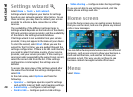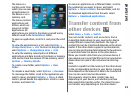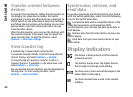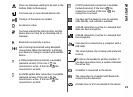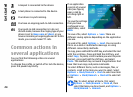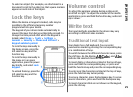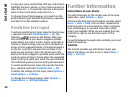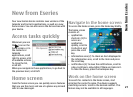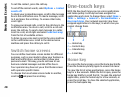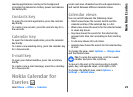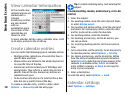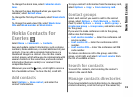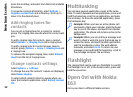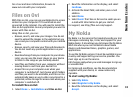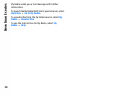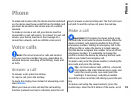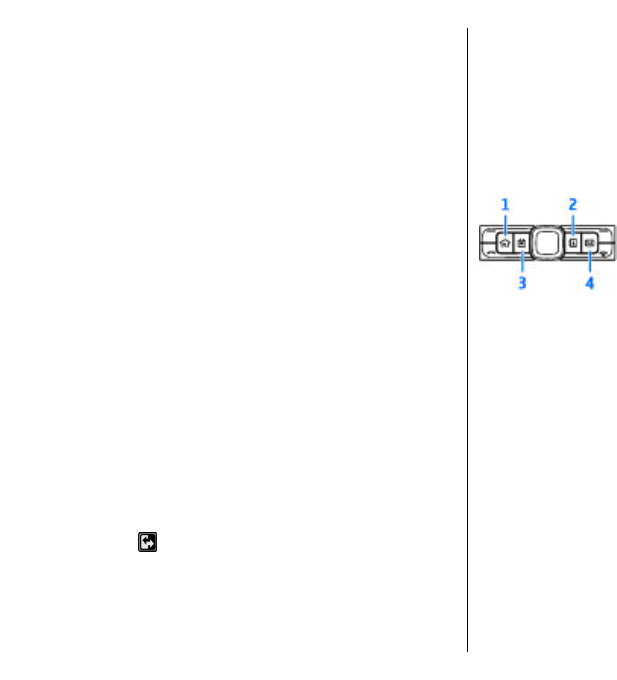
To call the contact, press the call key.
To set off the contact search, select Options > Contact
search off.
To check your received messages, scroll to the message
box in the notification area. To read a message, scroll
to it and press the scroll key. To access other tasks,
scroll right.
To view your missed calls, scroll to the calls box in the
notification area. To return a call, scroll to a call and
press the call key. To send a text message to a caller,
scroll to a call, scroll right and select Send text msg.
from the list of available actions.
To listen to your voice mail, scroll to the voice mail box
in the notification area. Scroll to the desired voice
mailbox and press the call key to call it.
Switch home screens
You can define two home screen modes for different
purposes, such as one mode to show your business e-
mail and notifications, and another to show your
personal e-mail. This way, you do not have to see
business-related messages outside office hours.
Your operator may have set you a third home screen
with operator-specific items.
To change from one home screen mode to another,
scroll to
and press the scroll key.
One-touch keys
With the One-touch keys you can access applications
and tasks quickly. Each key has been assigned an
application and a task. To change these, select Menu >
Tools > Settings > General > Personalisation >
One-touch keys. Your network operator may have
assigned applications to the keys, in which case you
cannot change them.
1 — Home key
2 — Contacts key
3 — Calendar key
4 — E-mail key
Home key
To access the home screen, press the home key briefly.
Press the home key briefly again to access the menu.
To view the list of active applications, press the home
key for a few seconds. When the list is open, press the
home key briefly to scroll the list. To open the selected
application, press the home key for a few seconds, or
press the scroll key. To close the selected application,
press the backspace key.
28
New from Eseries