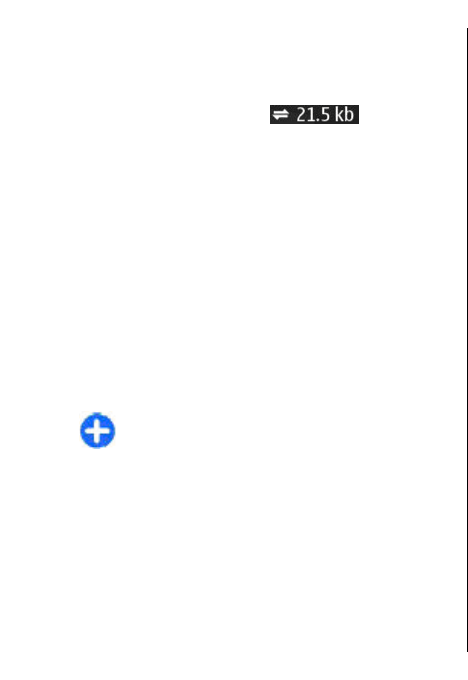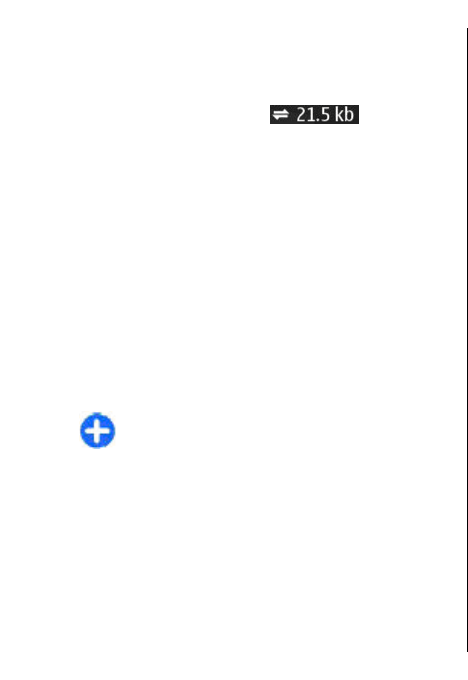
Initially, your device must receive signals from at least
four satellites to calculate the coordinates of your
location. After the initial calculation, signals from three
satellites may be enough.
The data transfer indicator
shows the
internet connection used and the amount of data
transferred since the application started.
Find locations
To find a location in the city or area displayed on the
map, enter the full or partial address of the location in
the search field, and press the scroll key. To find a
location in another city, enter the city and the full or
partial address, such as London Oxford Street, and
press the scroll key.
To find a specific address, or an address in another
country, select Options > Search > Addresses.
Country/Region * and City or post code are
mandatory.
Tip: To search for locations in another country
using the search field, enter also the name of the
country in the search field: Rome Italy.
To import a location address from the Contacts
application, select Options > Search > Addresses >
Options > Select from Contacts.
The search results are grouped by categories. To limit
the search to one category, select Options > Search.
If you search for locations without an internet
connection, the search results are limited to a radius of
50 km (31 miles).
Plan a route
To plan a route, select your start point on the map or
search for a location, press the scroll key, and select
Add to route.
To define the destination and add more locations for
your route, select Options > Add route point, and
search for the location.
To switch between walking or driving mode, select
Options > Settings > Transport mode
To show the route on the map, select Options > Show
route.
To navigate to the destination by car or on foot, if you
have purchased a licence for these extra services, select
Options > Start driving or Start walking .
To save the route, select Options > Save route.
Walk to your destination
The walking route ignores any possible limitations to
car navigation, such as one-way streets and turn
restrictions, and includes areas such as pedestrian
zones and parks. It also prioritises walkways and
smaller roads, and omits highways and motorways.
The route is drawn to the map, and the arrow indicates
the direction. The small dots show in which direction
you are walking.
The length of a walking route is limited to a maximum
of 50 kilometres (31 miles) and the travelling speed to
a maximum of 30 km/h (18 miles/h). If the speed limit
is exceeded, navigation stops and is resumed once the
speed is back within limits.
76
Travelling