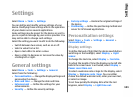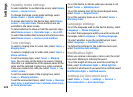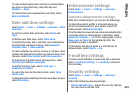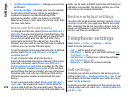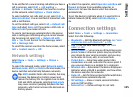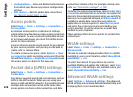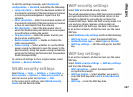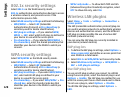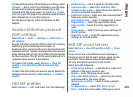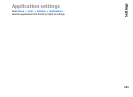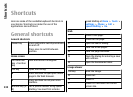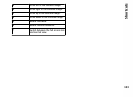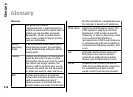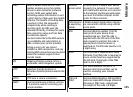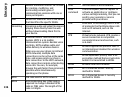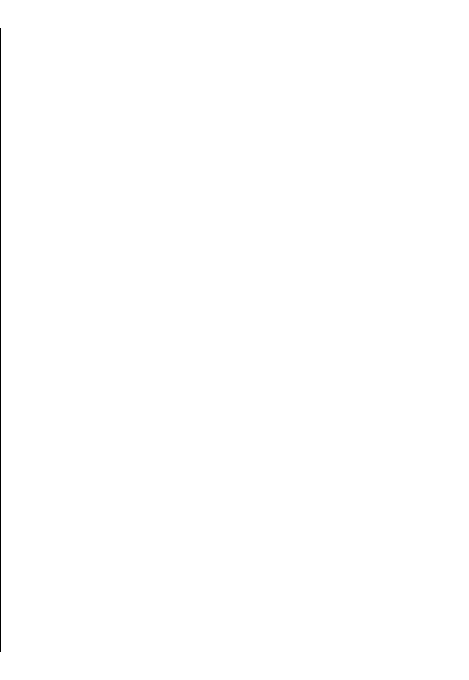
To change the priority of the EAP plug-in settings, select
Options > Raise priority to attempt to use the plug-
in before other plug-ins when connecting to the
network with the access point, or Options > Lower
priority to use this plug-in for network authentication
after attempting to use other plug-ins.
See the device help for more information on EAP
plugins.
Session initiation protocol
(SIP) settings
Select Menu > Tools > Settings > Connection >
SIP settings.
Session initiation protocols (SIP) are used for creating,
modifying, and terminating certain types of
communication sessions with one or more participants
(network service). Typical communication sessions are
video sharing and net calls. SIP profiles include settings
for these sessions. The SIP profile used by default for a
communication session is underlined.
To create a SIP profile, select Options > New SIP
profile > Use default profile or Use existing
profile.
To select the SIP profile you want to use by default for
communication sessions, select Options > Default
profile.
Edit SIP profiles
Select Options > Edit, and select from the following:
• Profile name — Enter a name for the SIP profile.
• Service profile — Select IETF or Nokia 3GPP.
• Default access point — Select the access point to
use for the internet connection.
• Public user name — Enter your user name received
from your service provider.
• Use compression — Select if compression is used.
• Registration — Select the registration mode.
• Use security — Select if security negotiation is
used.
• Proxy server — Enter the proxy server settings for
this SIP profile.
• Registrar server — Enter the registration server
settings for this SIP profile.
Edit SIP proxy servers
Select Options > New SIP profile or Edit > Proxy
server.
Proxy servers are intermediate servers between a
browsing service and its users used by some service
providers. These servers may provide additional
security and speed up access to the service.
Select from the following:
• Proxy server address — Enter the host name or IP
address of the proxy server in use.
• Realm — Enter the proxy server realm.
• User name and Password — Enter your user name
and password for the proxy server.
• Allow loose routing — Select if loose routing is
allowed.
• Transport type — Select UDP, Auto, or TCP.
• Port — Enter the port number of the proxy server.
129
Settings