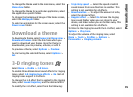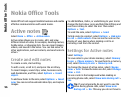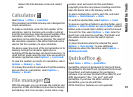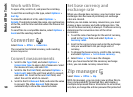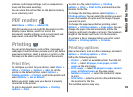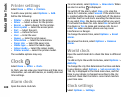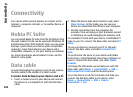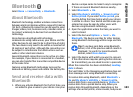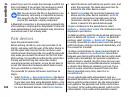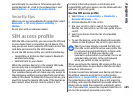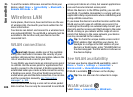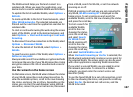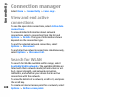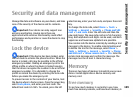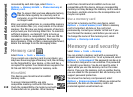Bluetooth
Select Menu > Connectivity > Bluetooth.
About Bluetooth
Bluetooth technology enables wireless connections
between electronic devices within a range of 10 metres
(33 feet). A Bluetooth connection can be used to send
images, videos, text, business cards, calendar notes, or
to connect wirelessly to devices that use Bluetooth
technology.
Since devices using Bluetooth technology
communicate using radio waves, your device and the
other devices do not need to be in direct line-of-sight.
The two devices only need to be within a maximum of
10 metres of each other, although the connection can
be subject to interference from obstructions such as
walls or other electronic devices.
Several Bluetooth connections can be active at a time.
For example, if your device is connected to a headset,
you can also transfer files to another compatible device
at the same time.
Features using Bluetooth technology increase the
demand on battery power and reduce the battery life.
Send and receive data with
Bluetooth
1. When you activate Bluetooth for the first time, you
are asked to give a name to your device. Give your
device a unique name to make it easy to recognise
if there are several Bluetooth devices nearby.
2. Select Bluetooth > On.
3. Select My phone's visibility > Shown to all or
Define period. If you select Define period, you
need to define the time during which your device
is visible to others. Your device and the name you
entered can now be seen by other users with
devices using Bluetooth technology.
4. Open the application where the item you want to
send is stored.
5. Select the item and Options > Send > Via
Bluetooth. The device searches for other devices
using Bluetooth technology within range and lists
them.
Tip: If you have sent data using Bluetooth
before, a list of the previous search results is
displayed. To search for more Bluetooth
devices, select More devices.
6. Select the device with which you want to connect.
If the other device requires pairing before data can
be transmitted, you are asked to enter a passcode.
When the connection has been established, Sending
data is shown.
The Sent folder in the Messaging application does not
store messages sent using Bluetooth connectivity.
To receive data using Bluetooth, select Bluetooth >
On and My phone's visibility > Shown to all to
receive data from a non-paired device or Hidden to
receive data from a paired device only. When you
receive data through Bluetooth, depending on the
settings of an active profile, a tone sounds, and you are
103
Connectivity