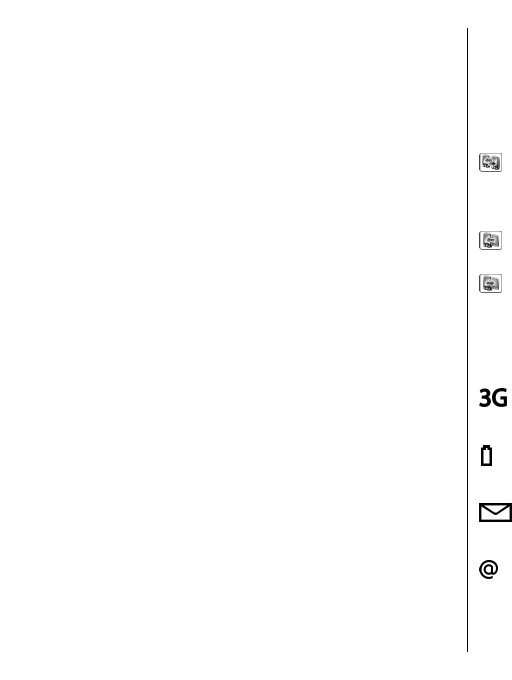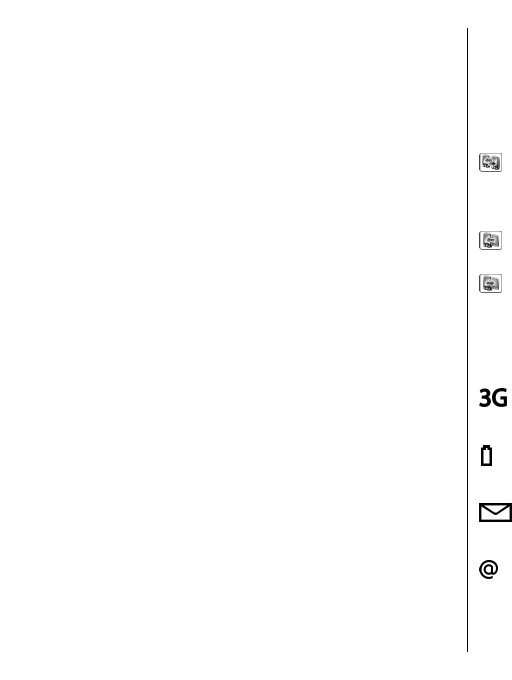
Transfer content between
devices
To connect the two devices, follow the instructions on
the display. For some device models, the Switch
application is sent to the other device as a message. To
install Switch on the other device, open the message,
and follow the instructions on the display. On your new
Eseries device, select the content you want to copy
from the other device.
After the data transfer, you can save the shortcut with
the transfer settings to the main view to repeat the
same transfer later. To edit the shortcut, select
Options > Shortcut settings.
View transfer log
A transfer log is shown after every transfer.
To view the transfer details, scroll to the transferred
item in the log, and select Options > Details.
To view the log of a previous transfer, scroll to a
transfer shortcut, if available, in the main view, and
select Options > View log.
Any unresolved transfer conflicts are also displayed in
the log view. To start solving conflicts, select
Options > Solve conflicts.
Synchronise, retrieve, and
send data
If you have previously transferred data to your device
with the Switch application, select from the following
icons in the Switch main view:
Synchronise data with a compatible device if the
other device supports synchronisation. With
synchronisation, you can keep the data up-to-date in
both devices.
Retrieve data from the other device to your new
Eseries device.
Send data from your new Eseries device to your
other device.
Display indicators
The device is being used in a UMTS network
(network service).
The battery charge level. The higher the bar,
the stronger the charge in the battery.
You have one or more unread messages in the
Inbox folder in Messaging.
You have received new e-mail in the remote
mailbox.
22
Get started