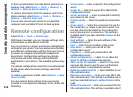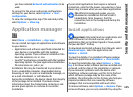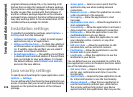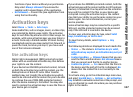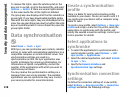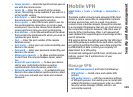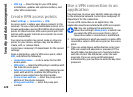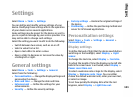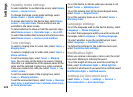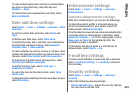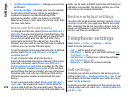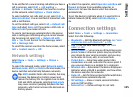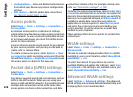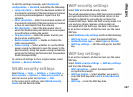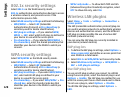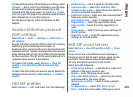Standby mode settings
To select whether to use the home screen, select Home
screen > Home screen.
To change the home screen mode settings, select
Home screen > Mode settings.
To assign shortcuts for the device keys, select Home
screen > Key shortcuts. These shortcuts are not
available in the home screen.
To select whether to show or hide the operator logo,
select Home screen > Operator logo > On or Off.
To select the mailbox that is shown in the home screen,
select Home screen > Home screen mailbox.
Tone settings
To select a ringing tone for voice calls, select Tones >
Ringing tone.
To select a ringing tone for video calls, select Tones >
Video call tone.
To set the ringing type, select Tones > Ringing
type. You can also set the device to sound a ringing
tone that is a combination of the spoken name of the
caller and the selected ringing tone, when someone
from your contacts list calls you. Select Tones > Say
caller's name.
To set the volume level of the ringing tone, select
Tones > Ringing volume.
To set the various alert tones, select Tones > Message
alert tone, E-mail alert tone, Calendar alarm tone,
or Clock alarm tone.
To set the device to vibrate when you receive a call,
select Tones > Vibrating alert.
To set the volume level of the device keypad tones,
select Tones > Keypad tones.
To set the warning tones on or off, select Tones >
Warning tones.
Language settings
To set the language used on the device display, select
Language > Phone language.
To select the language in which you write notes and
messages, select Language > Writing language.
To select whether to use the predictive text input,
select Language > Predictive text.
To define the settings for the predictive text input,
select Predictive text settings.
Notification light
When you receive a message or miss a call, the scroll
key starts blinking to indicate the event.
To set the length of time you want the scroll key to
blink, select Notification light > Blink light for.
To select of which events you want to be notified, select
Notification light > Notified events.
Settings for One-touch keys
Select Menu > Tools > Settings > General >
Personalisation > One-touch keys.
122
Settings