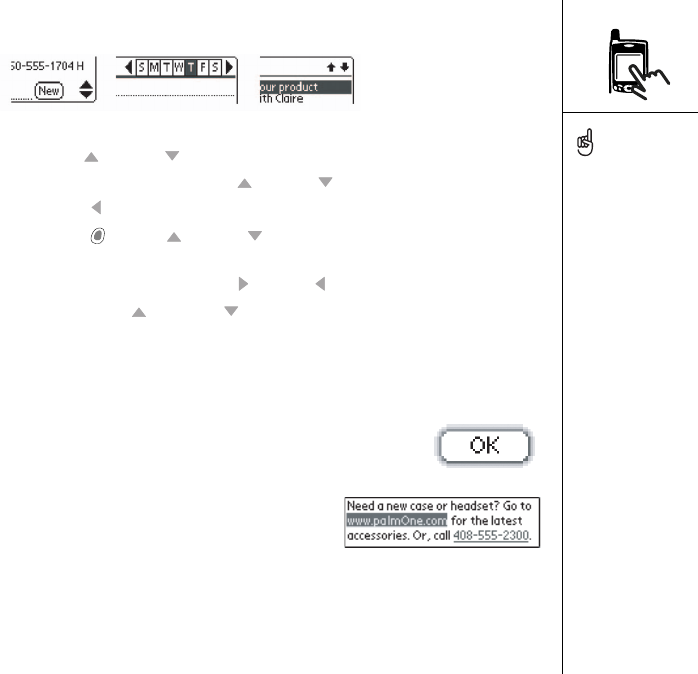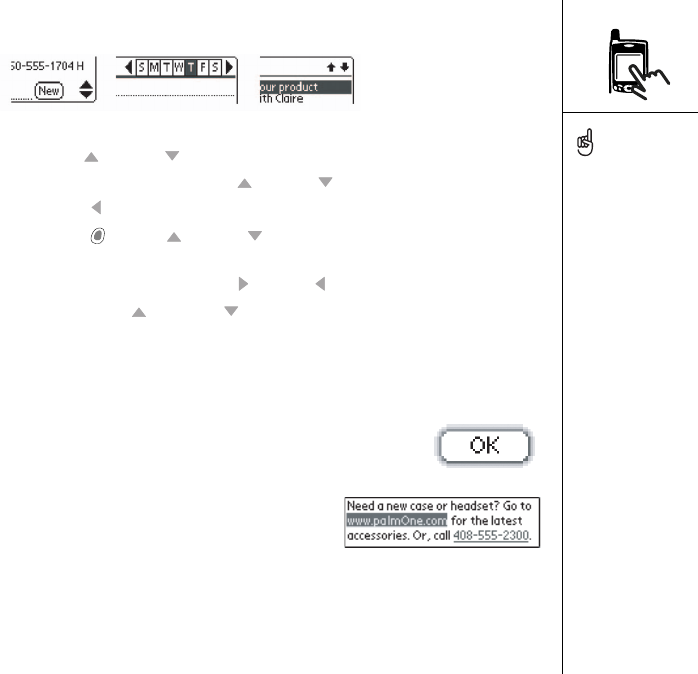
Moving around the Treo screen :: 21
• Tap an onscreen scroll arrow.
• When viewing a list screen, such as the Memo list:
• Press Up or Down to scroll one screen at a time.
• Press Center and then press Up or Down to scroll between line items.
• Press Left to switch from item scrolling to screen scrolling.
• Press Option and Up or Down to scroll to the next page of information
within the current record.
• When inside a text field, press Right and Left to scroll to the next character or
word, and press Up and Down to scroll between lines.
• Drag the slider of an onscreen scroll bar.
Highlighting items
The 5-way lets you highlight items before opening or selecting them.
• When an onscreen button (OK, Cancel, etc.) or pick list is
highlighted, the button acquires a glow around its border.
• When a phone number, email address, or web
link is highlighted on a web page or in a
message, the text appears in reverse type (light
text on a dark background).
• When an entire text entry field is highlighted, you can press Center to edit the text.
After you edit the text, press Center again to highlight the entire field.
Once you’ve opened an
application (see “Opening
applications” on page 28),
you can experiment with
using the 5-way to
highlight different screen
elements.