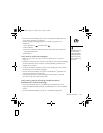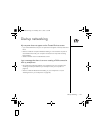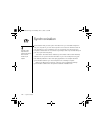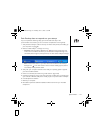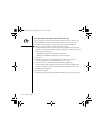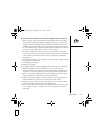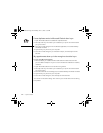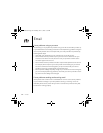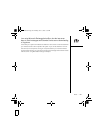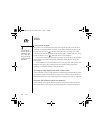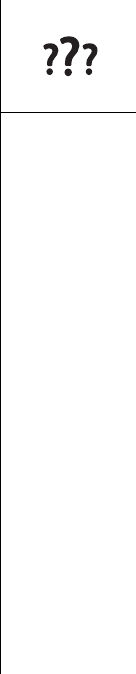
Synchronization :: 179
Synchronization finishes but info doesn’t appear where it should
1. Make sure you’re synchronizing with the intended desktop personal information
manager (PIM). The palmOne Software Installation CD lets you synchronize your
smartphone with Palm Desktop or Microsoft Outlook for Windows. Reinsert the
installation CD and select “Change your synchronization method” if necessary. If
you use a different PIM, you will need to install third-party software to synchronize.
Consult the company that makes the PIM for more information.
2. If there are multiple Palm Powered devices synchronizing with your computer,
make sure you are synchronizing with the correct username. If info is not appearing
in Palm Desktop, make sure the correct username is selected in the toolbar of
Palm Desktop.
3. Open HotSync Manager on your computer, and make sure the necessary conduits
are set to Synchronize the files.
4. Uninstall palmOne software.
5. Reboot your computer.
6. Reinstall the palmOne Software Installation CD that came with your smartphone.
7. (Outlook only) With the included software, you can synchronize your Treo
smartphone with the root folders of Contacts, Calendar, Tasks, and Notes on your
computer. If you want to synchronize your info with a global Exchange Address
Book, you must copy the addresses to your local Contacts list in Outlook (right-
click the addresses and select Add to Personal Address Book).
8. (Outlook only) Outlook subfolders and public folders are not accessible with the
included software. You may wish to use a third-party solution instead.
9. (Outlook only) If you’re trying to synchronize offline, be sure to set your Outlook
Calendar, Contacts, Notes, and Tasks to be available offline.
10.For more information on Outlook Conduits access the Outlook Conduit online help.
Launch HotSync: Custom…, double-click on one of the Outlook conduits and
select Help.
RushUG.book Page 179 Monday, June 13, 2005 1:33 PM