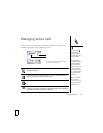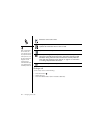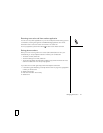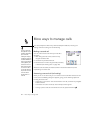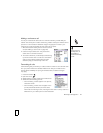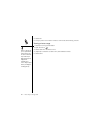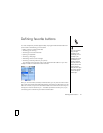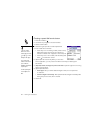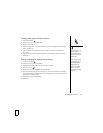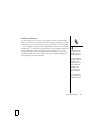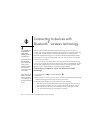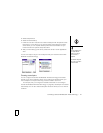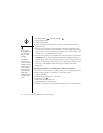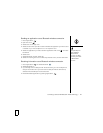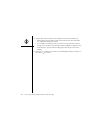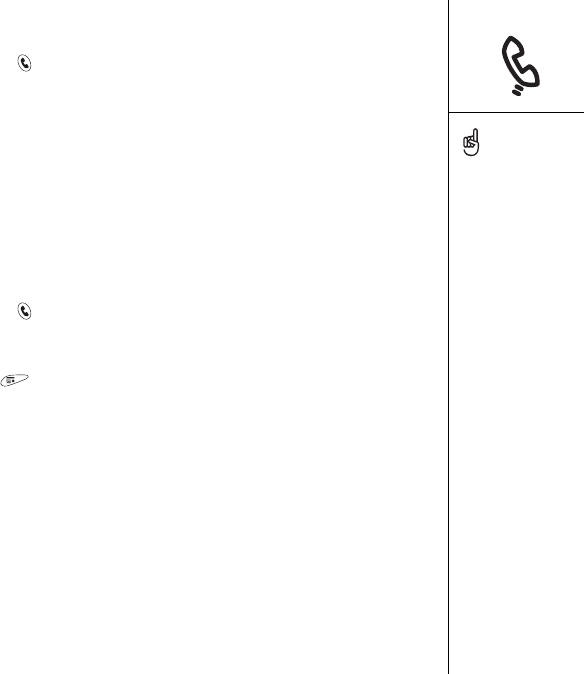
Defining favorite buttons :: 53
Creating other types of favorite buttons
1. Press Phone/Send .
2. Use the 5-way to access Favorites.
3. Select a blank button.
4. Select the Types pick list and select Call Log, Dial Pad, Application, Message,
Email, or Web Link.
5. Enter a label for the favorite and enter any other necessary information on
the screen.
6. (Optional) Enter a Quick Key that opens the favorite when pressed and held.
7. Select OK.
Editing or deleting an existing favorite button
1. Press Phone/Send .
2. Use the 5-way to access Favorites.
3. Highlight the favorite button you want to edit or delete.
4. Open the menus .
5. Select Edit, and then select Edit Favorites Button.
6. Make the desired changes. For example, you can add a Quick Key shortcut to
any favorite. When you press and hold the assigned key from within the Phone
application, the favorite opens.
7. To delete the entry, select Delete.
8. Select OK.
You can also organize your
buttons on different
Favorites pages. Open the
Edit menu and select Edit
Favorites Pages.
When creating a message
or email favorite, you can
enter multiple addresses;
simply separate each
address with a comma.
This is an easy way to
send messages to a group
of people.