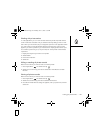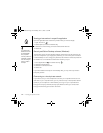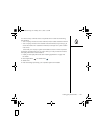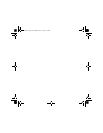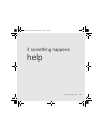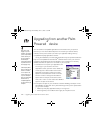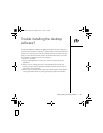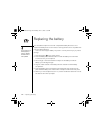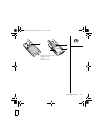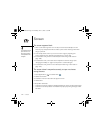Upgrading from another Palm Powered
™
device :: 163
• 5-way navigator compatibility: Some Palm OS 5 applications are optimized for a
5-way navigator on devices other than Treo smartphone. You may notice
inconsistencies with software that is not designed with Treo smartphone in mind.
• Web browser bookmarks: You can use the web browser on your Treo 650
smartphone to store up to 100 bookmarks, but you cannot import or transfer
bookmarks from other web browsers, such as Web Pro.
• Photos: You can use the Media Desktop application to transfer photos from your
old device onto your Treo 650 smartphone (Windows only). To transfer photos
from your old device onto your Treo 650 smartphone, open the Media Desktop
application, select your username, click Add Media, and locate the files in the
backup folder. The files may be located in any of the following folders:
• C:\Program Files\palmOne\Treo Pictures\<username>
• C:\Program Files\Handspring\Treo Pictures\<username>
• C:\Program Files\Palm\Treo Pictures\<username>
Trouble upgrading?
If you experience problems with your Treo 650 smartphone after performing the
upgrade steps in this section, you may have incompatible applications or settings that
were not quarantined during the installation process. These files reside in your
Backup subfolder. Incompatible applications or settings can lead to numerous issues,
including system resets and freezes. If you experience problems after upgrading,
follow these steps to correct the problem:
1. Locate your user folder on your computer:
• Windows: If your username is one word, your user folder name is the same as
your username. If your username is two words, your user folder name consists
of the second word of your username followed by the first letter of the first
word. For example, if your username is John Smith, your user folder is called
SmithJ. Your user folder is usually located inside one of the following folders:
RushUG.book Page 163 Monday, June 13, 2005 1:33 PM