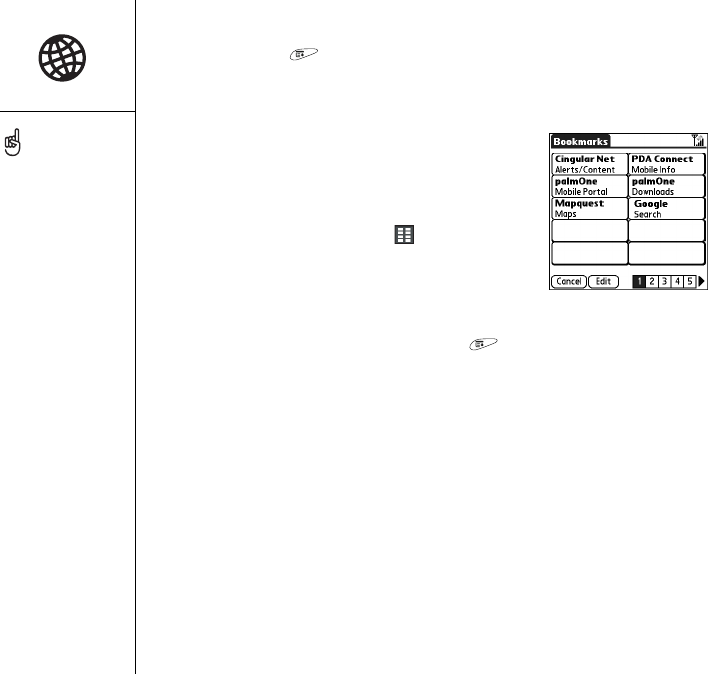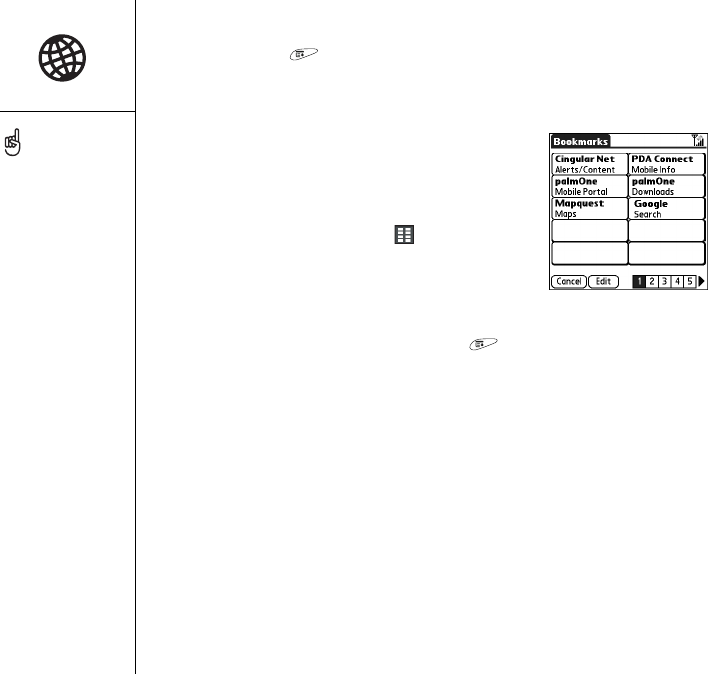
88 :: Browsing the web
1. Go to the page you want to save.
2. Open the menus .
3. Select Save Page from the Page menu.
4. Select OK, and then select OK again.
Viewing bookmarks or saved pages
Bookmarks and saved pages both appear in Bookmark
View. Saved pages are indicated by a small triangle in
the upper-right corner of the bookmark.
1. Select the Bookmarks View icon .
2. Select the bookmark or saved page you want to view.
Editing or deleting a bookmark or saved
page
1. From the Bookmarks View, open the menus .
2. Select Edit Bookmarks on the Bookmarks menu.
3. Select the bookmark you want to edit or delete.
4. Enter the desired changes.
5. Select OK.
Arranging bookmarks and saved pages
The Web browser includes 10 pages so that you can arrange bookmarks and saved
pages in a logical fashion. For example, you can store travel links on one page, stock
links on another, and business links on third page.
Need to send Email from a
web page on your Treo?
Email addresses appear as
links on web pages. After
you configure an email
application on your Treo,
you can select an email
address link to create a
message to the selected
address.