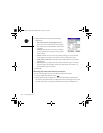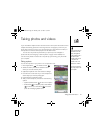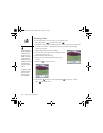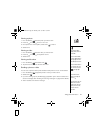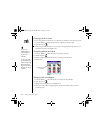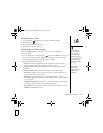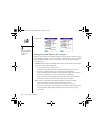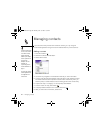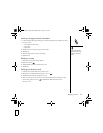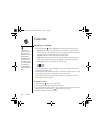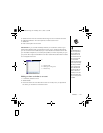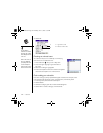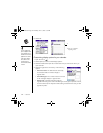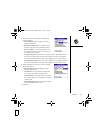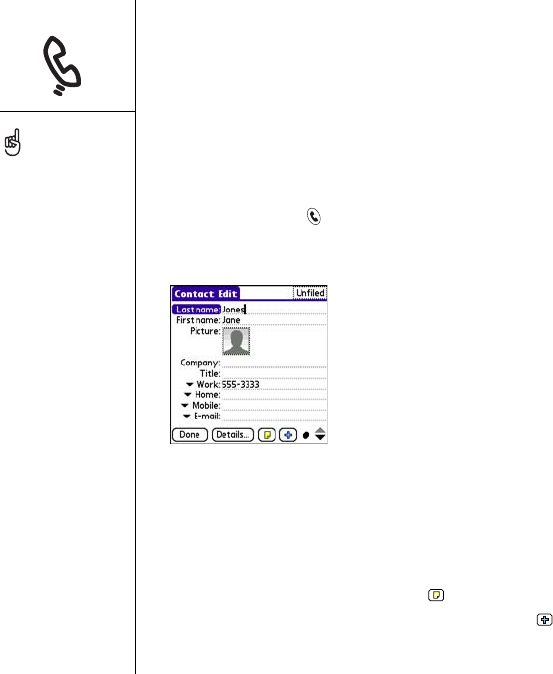
98 :: Managing contacts
Managing contacts
If you are familiar with previous Palm Powered
™
devices, you may recognize
the Contacts application being similar to the Address Book on previous devices.
Adding a contact
1. Press Phone/Send .
2. Select the Contacts favorite button.
3. Select New Contact.
4. Use the 5-way navigator to move between fields as you enter information.
5. To add a caller ID photo that displays when that person calls, select the Picture
box. Select Camera to take a photo and add it to this contact entry when you
save the photo, or select Photos to add an existing photo to this contact entry.
6. To place the entry in a category or mark it private, select Details.
7. To add a note to an entry, select Note .
8. To display additional fields for this contact, select Plus .
9. After you enter all the information, select Done.
If you have several contacts
to enter, it’s more efficient
to use Palm
®
Desktop
software or Microsoft
Outlook on your computer
and then synchronize onto
your Treo™ 650
smartphone. For more
information, see
“Synchronizing contacts
and other information” on
page 31.
You can also open Contacts
from the Applications View.
Go to Applications and
select Contacts.
RushUG.book Page 98 Monday, June 13, 2005 1:33 PM