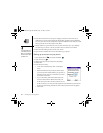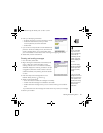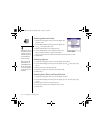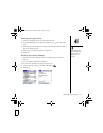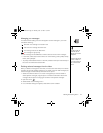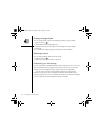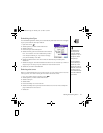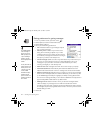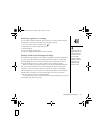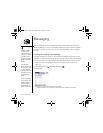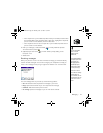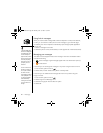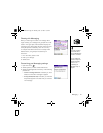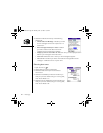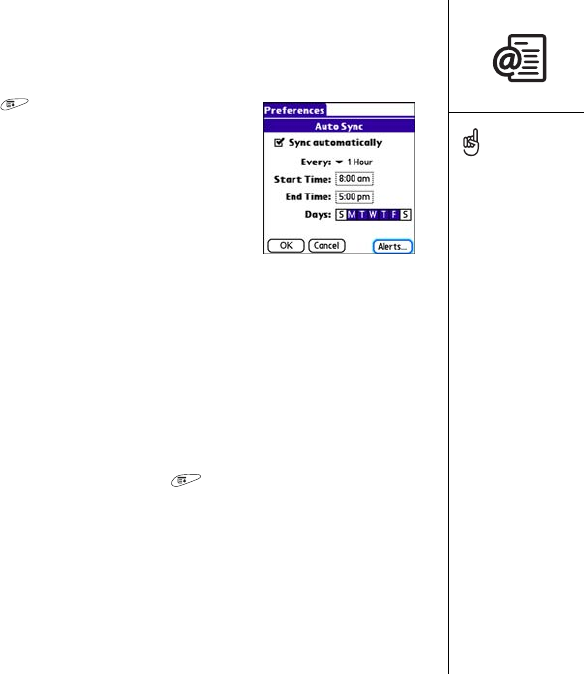
Sending and receiving email :: 75
Scheduling Auto Sync
The VersaMail application allows you to automatically download new email messages
to your phone with the Auto Sync feature.
1. Open the menus .
2. Select Options, and then select Preferences.
3. Select Auto Sync.
4. Check the Sync automatically box.
5. Select the Every pick list and select the time interval,
from 15 minutes to 12 hours. Note that if you set a
more frequent interval, you may need to recharge
your phone’s battery more often.
6. Select the Start and End Time for the first and last Auto Sync to take place.
Select OK.
7. Select the days you want the schedule to be active. You can choose any number of
days, but you can set up only one schedule for each email account.
8. Select OK, and then select Get Mail.
Selecting alert tones
When you schedule Auto Sync for a given account, you can choose a sound—such as
a bird, a phone, or an alarm—to let you know when new email arrives.
1. From any mailbox screen, open the menus .
2. Select Options, and then select Preferences.
3. Select Auto Sync.
4. Select Alerts.
5. Check the Notify me of new mail box.
6. Select the Notify Sound pick list, and then select a sound. Your Treo smartphone
plays a brief demo of the sound.
7. Select OK.
You should perform a
manual get mail after
setting up a scheduled
Auto Sync. Then, only new
messages are retrieved
during Auto Sync.
To receive notifications
of successful Auto Sync
retrievals only, uncheck
the Notify me of auto sync
failures box. Leave the box
checked if you want to
receive notifications of both
successful and failed Auto
Sync retrievals.
RushUG.book Page 75 Monday, June 13, 2005 1:33 PM