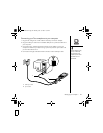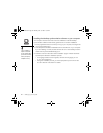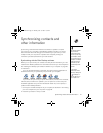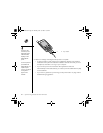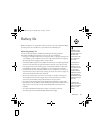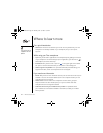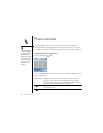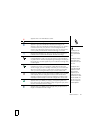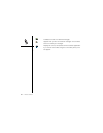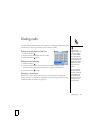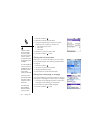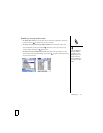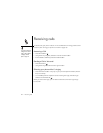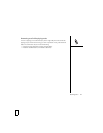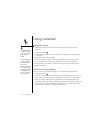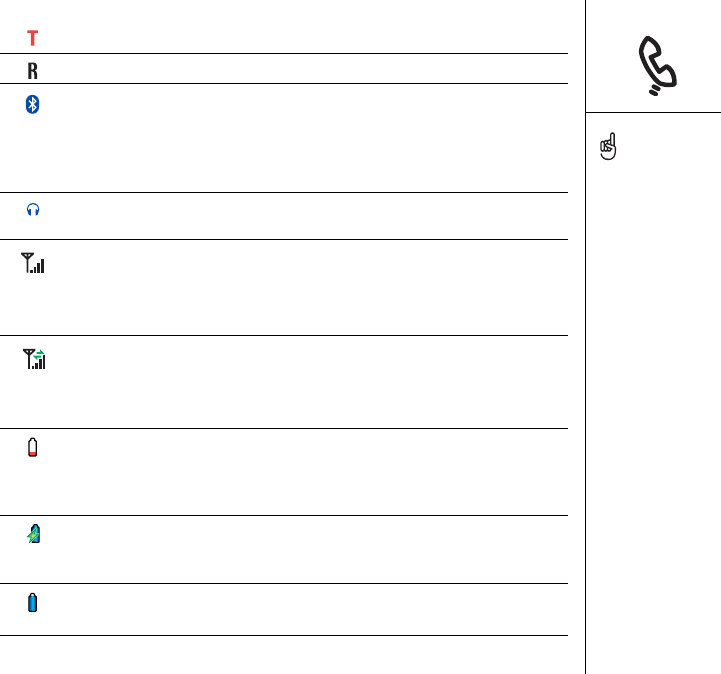
Phone overview :: 37
Appears when TTY/TDD Mode is active.
Appears when roaming is active.
Appears in gray when Bluetooth
®
wireless technology is off.
Appears in blue when Bluetooth wireless technology is on. Appears
in reverse blue when your phone is communicating with other
devices using Bluetooth wireless technology. You can also tap this
icon to quickly turn Bluetooth wireless technology on and off.
Replaces the Bluetooth icon when your phone is connected to a
headset that is enabled with Bluetooth wireless technology.
Indicates Wireless mode is on but your phone is not connected to
any data network. The bars display the signal strength. The stronger
the signal, the more bars appear. If you are outside a coverage area,
no bars appear.
Indicates your phone is connected to a data network. When the
arrows are gray, you are in standby mode and you can receive calls.
When the arrows are green, a data session is active (for example,
when you are browsing the web) and you cannot receive calls.
Displays the battery charge status. When the battery drains to 20%
of its capacity, the icon changes from blue to red. At 10% of its
capacity, you begin to receive warning messages, and at 5% of its
capacity, the phone beeps and the icon changes from red to clear.
Appears when your battery is charging. The lightening bolt turns
from red to green when the battery is fully charged and your phone
remains connected to the AC charger.
Appears when your battery is fully charged and your phone is no
longer connected to the AC charger.
To quickly access the
Bluetooth Preferences
panel, tap the Bluetooth
icon.
To display the remaining
battery power, tap the
battery icons at the top of
the screen.
To display the current
event from the Calendar
application in the Main
View of the Phone
application, open the
Options menu and select
General Preferences. Check
the Show Calendar event
box. You can then select
this event to jump to the
Calendar application.