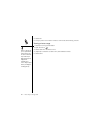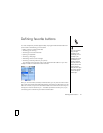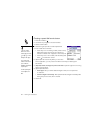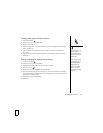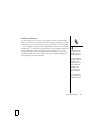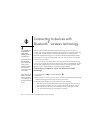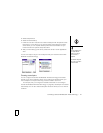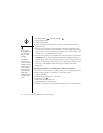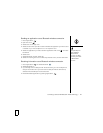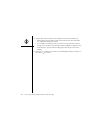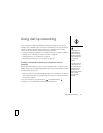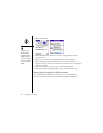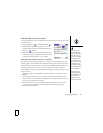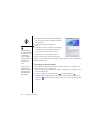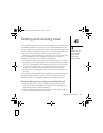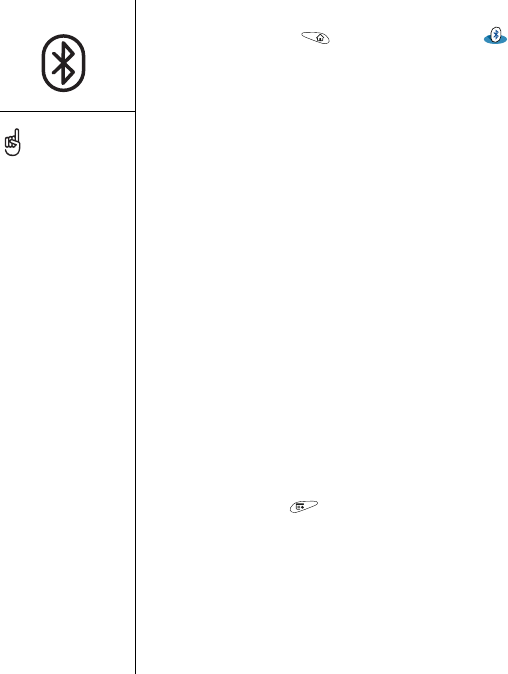
58 :: Connecting to devices with Bluetooth® wireless technology
1. Go to Applications and select Bluetooth .
2. Select Setup Devices.
3. Select Trusted Devices.
4. Select Add Device. The Discovery icon appears to indicate that the discovery
process is active.
5. If the device you want to add does not appear on the Discovery Results screen,
check to make sure that it is discoverable. Check the documentation for the device
to learn how to make it discoverable. Once the other device is discoverable, select
Find More on your smartphone to search again.
6. Enter the same passkey on your smartphone and the other device and select OK.
IMPORTANT: Some devices with Bluetooth wireless technology have a built-in
passkey; others let you choose the passkey. In either case, you must use the same
passkey on both the other device and your phone. See the documentation for the
other device with Bluetooth wireless technology for additional information.
7. Select Done.
Sending information over a Bluetooth wireless connection
You can send an individual entry or a category. When you send a category, the items
within the category appear as unfiled items on the receiving device.
1. Open an application.
2. Select the entry or category you want to send.
3. Open the menus .
4. Select Send on the leftmost menu.
5. Select Bluetooth, and then select OK.
6. Select the receiving device on the Discovery Results screen, and then select OK.
Be sure to close the
Bluetooth application when
you’re done setting up
devices and creating
trusted pairs.
To set up advanced
features, such as auto-
answer and voice tags, go
to Applications and select
Prefs. Select Hands-free,
and then configure the
settings. Note that your
hands-free device with
Bluetooth wireless
technology must support
voice tags to use that
feature.