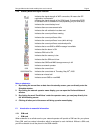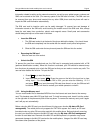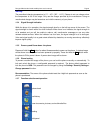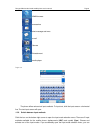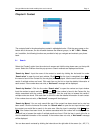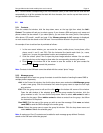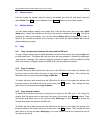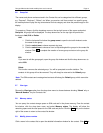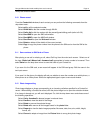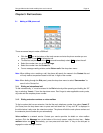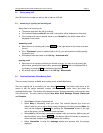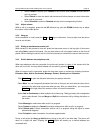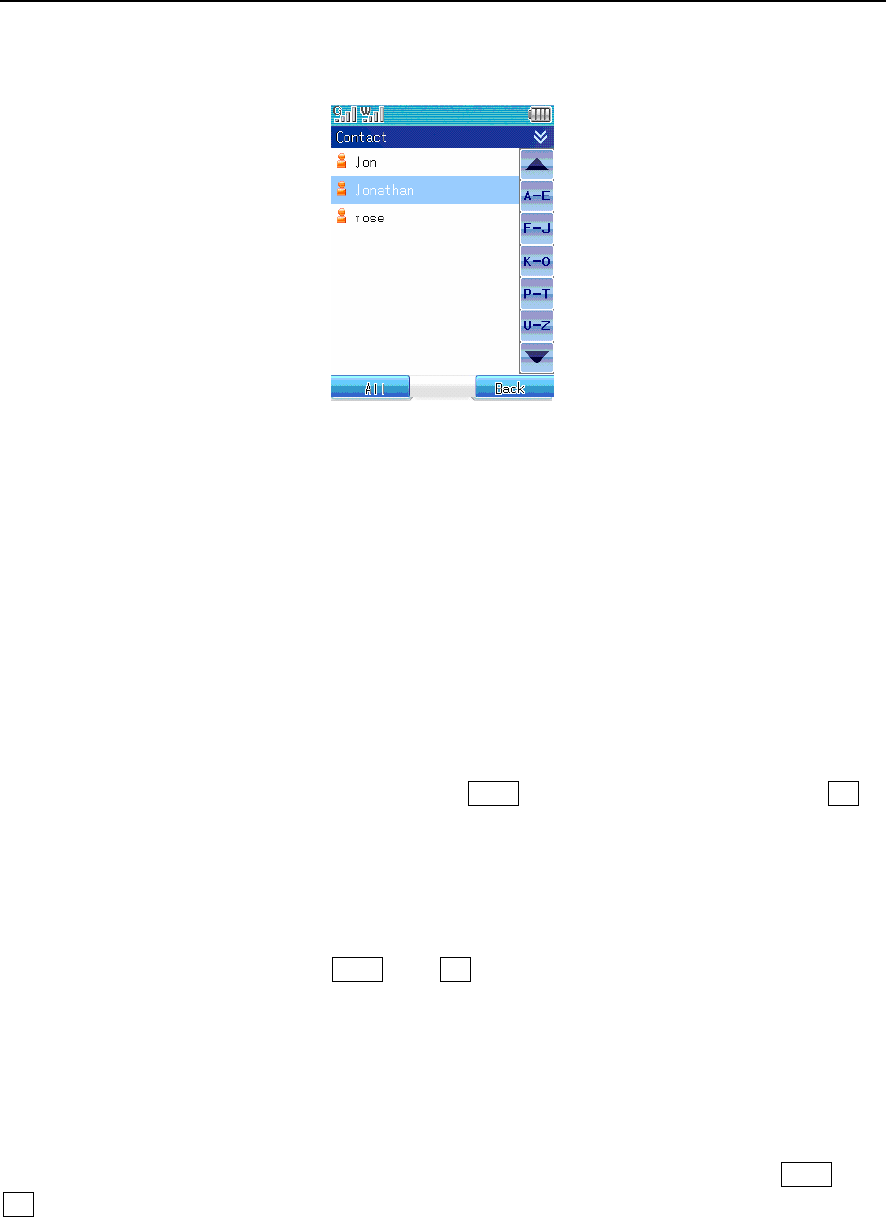
Paragon Wireless dual mode mobile phone user’s manual Page 11
Chapter 2. Contact
The contacts listed in the phone book are sorted in alphabetical order. Click the group name on the
bottom left of the screen, the list will switch between the different groups, i.e. All -> SIM -> Phone,
etc. In addition, the following functions are provided to help you navigate and maintain your phone
book.
2.1 Search
Select the “Contact” option from the main touch screen and click the drop down menu on the top left
corner. Select the Find item from the pop-up menu. Search methods are displayed as follows:
“Search by Name”: Input the name of the contact to search by clicking the horizontal line under
“Search what” to open the text input window. Click Done after the input is completed, then OK. If
the name is found in the Contact list, the entry(ies) will be displayed. Use the scroll bar to browse the
results if multiple entries are found. Click each item on the list to view the detailed information of
each contact. If the number does not exist, a “Not found!” message will be displayed.
“Search by Number”: Click the line under “Search what” to open the number text input window.
Input the number to search and click Done, then OK. If the number is found in the Contact list, the
entries associated with the number will be displayed. Use the scroll bar to browse the results if
multiple entries are found. Click each item on the list to view the detailed information of each contact.
If the number does not exist, a “Not found!” message will be displayed.
“Search by Memo”: You can only search this way if the contact has been stored and a note has
been saved. Click the horizontal line under the “Search what” to open the text input window, input
the content you would like to search in the note area. After the input is complete, click Done, then
OK. If the content has been found, the entries associated with the number will be displayed. Use
the scroll bar to browse the results if multiple results are found. Click the item in each of the list to
view the detailed information of the contacts. If the number does not exist, a “Not found!” message
will be displayed.
You can also search contacts by clicking the index tab on the right side of the screen (i.e., A-E, F-J,