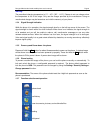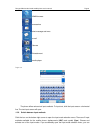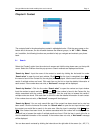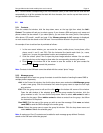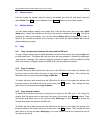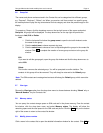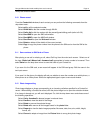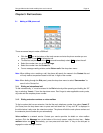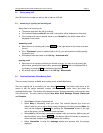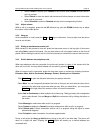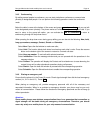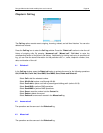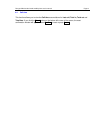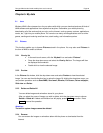Paragon Wireless dual mode mobile phone user’s manual Page 15
modify the contact’s details.
2.10 Phone record
From the Contact Info window,of each contact you can perform the following commands from the
drop down menu:
Select call to call the selected number.
Select WLAN dial to dial the number through WLAN.
Select Prefix dial to dial the number with the preconfigured dialing prefix (refer to 6.6.9).
Select Send SMS to open the SMS edit window.
Select Send MMS to open the MMS edit window.
Select Send Email to open the Write mail window.
Select Delete to delete all the details of the current contact.
Select Copy to copy the phone number from the phone to the SIM card or from the SIM to the
phone.
2.11 Save numbers to SIM Card or Phone
After placing a new call or missing a call, select Call Log from the main touch screen. Select one of
the logs (Dialed call, Missed call, Answered call) appropriate to locate number to be saved. Then
select Save from the drop down menu to save this caller to your Contact list.
If you save it to the SIM card, a new record will appear in the SIM card group. Edit the name in the
text input screen.
If you save it to the phone, the display will ask you whether to save the number as a mobile phone, a
home phone or an office phone. Select the appropriate type to open a new record window.
2.12 Photo image setting
Photo image displays an image corresponding to an incoming call when specified for a Contact list
record. When editing a Contact list record, click the photo image icon to open the selection window.
If an image is already set, you will see it displayed. Or, click the drop down menu and choose one of
the following operations:
Select Vie by thumbnail to browse images in reduced sizes.
Select Preview to view the detail of the image.
Select Delete to remove the selected image.
Select Delete all to remove all the images stored in the photo folder.
Select Property to view the basic image properties like name, date, time, size, width, height,
format, etc.
Select Convert to adapt an image from the Picture folder to a mug shot photo image.