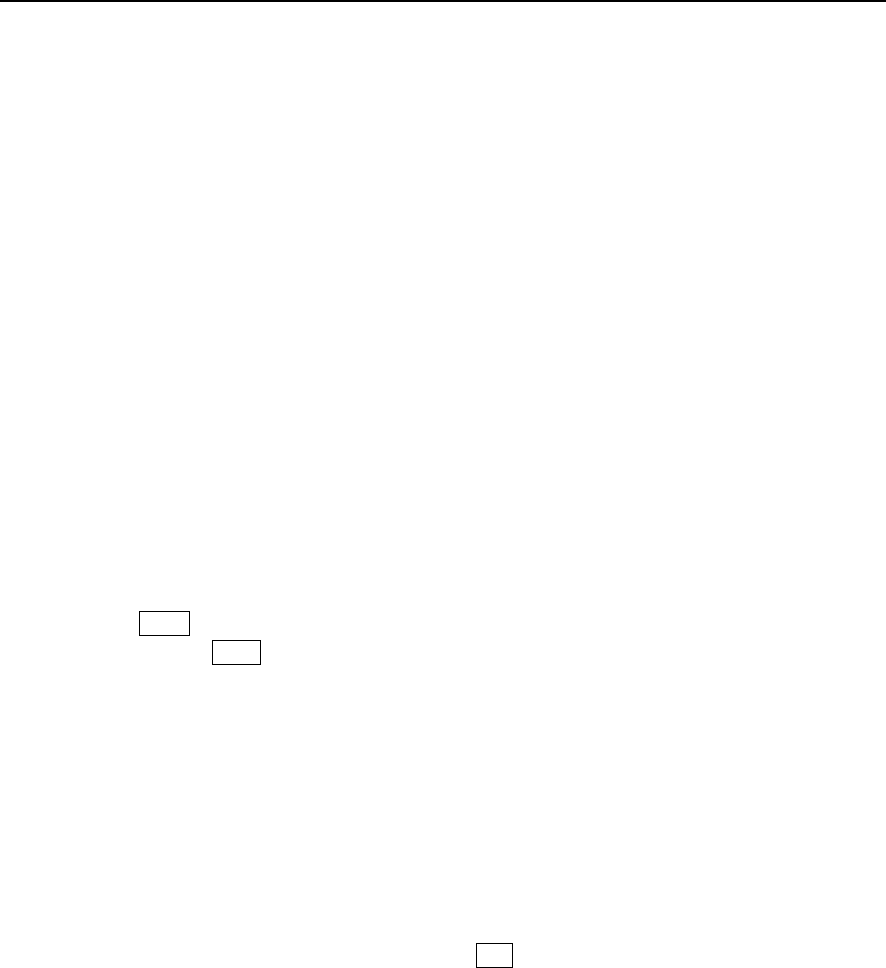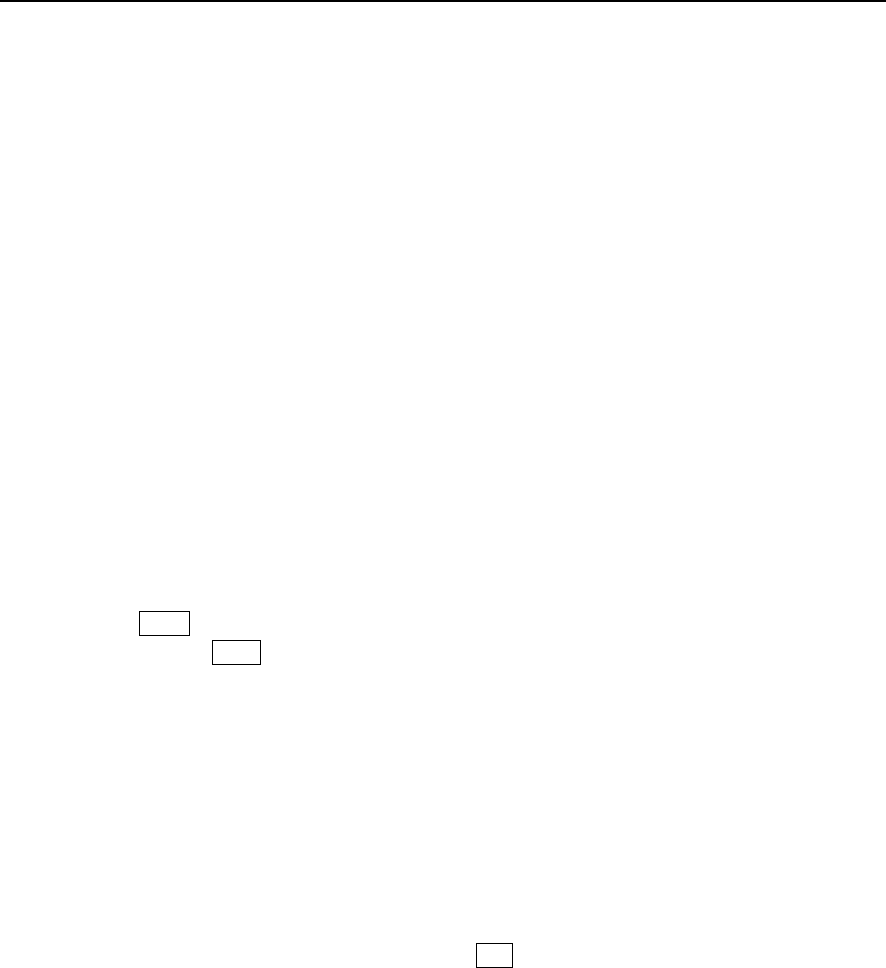
Paragon Wireless dual mode mobile phone user’s manual Page 12
etc. ). Click the button corresponding to the first character (letter) of the name and the scroll bar will
automatically go to all the contacts that start with that character, then use the up and down arrow to
navigate between different items.
2.2 Add
2.2.1 Contacts
From the contact list window, click the drop down menu on the top right then select the Add–
Contact. The system will ask you to select a group. If you choose a SIM card group, only name and
phone number can be entered. If you select phone, you can enter the name, phone, home phone,
office phone, QQ, email1, email2 and note. If the “Memory storage is full” message is displayed,
no more records can be stored on the SIM card. You must delete records in the phone memory.
An example of how to add an item is provided as follows:
1. In the new record window, you can enter the name, mobile phone, home phone, office
phone, email 1 and 2, and QQ. Click the horizontal line beside each label (i.e., name,
mobile, etc.) to open the appropriate function and complete the record.
2. Click the contact “photo” icon to open the photo image selection window. You can select
your favorite icon as the image to show when the corresponding incoming call arrives.
3. Click Done on the bottom left of the screen to save the contact in the open contact list
window. Click Back to cancel this procedure.
Note: Contacts in the SIM card cannot be edited with the contact “photo” image.
2.2.2 Message group
SMS messages can be sent to a group of contacts to avoid the hassle of sending the same SMS to
multiple persons separately.
Add: In the Contact list window, the click the drop down menu and select Add-Message group
to add a new group. Click the horizontal line under the group name to open the text input
entry window.
Edit: Click the group name to edit and the click edit on the bottom left corner of the window.
Open the edit window of the selected group. In the group member list window, click the
group member to edit. You can click the drop down menu to select add contact to add a
contact for the group. Select delete contact to delete a contact from the group. Just follow
the instructions of the phone
Send SMS: Click the name of the group you wish to send the message. Click menu and select
send SMS to send the SMS message to the entire group.
Delete: Select the group name to open the group list window. Click the drop down menu and
select delete to delete the selected group.
Note: A maximum of five (5) contacts can be added to each message group defined. Contacts
stored on the SIM card cannot be grouped.