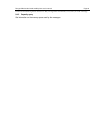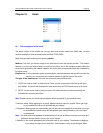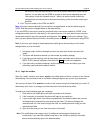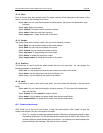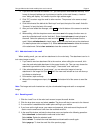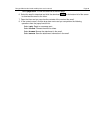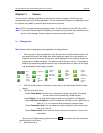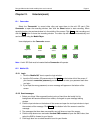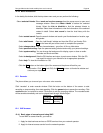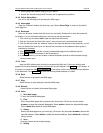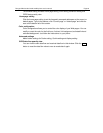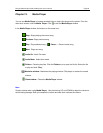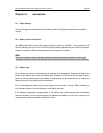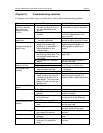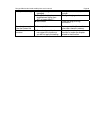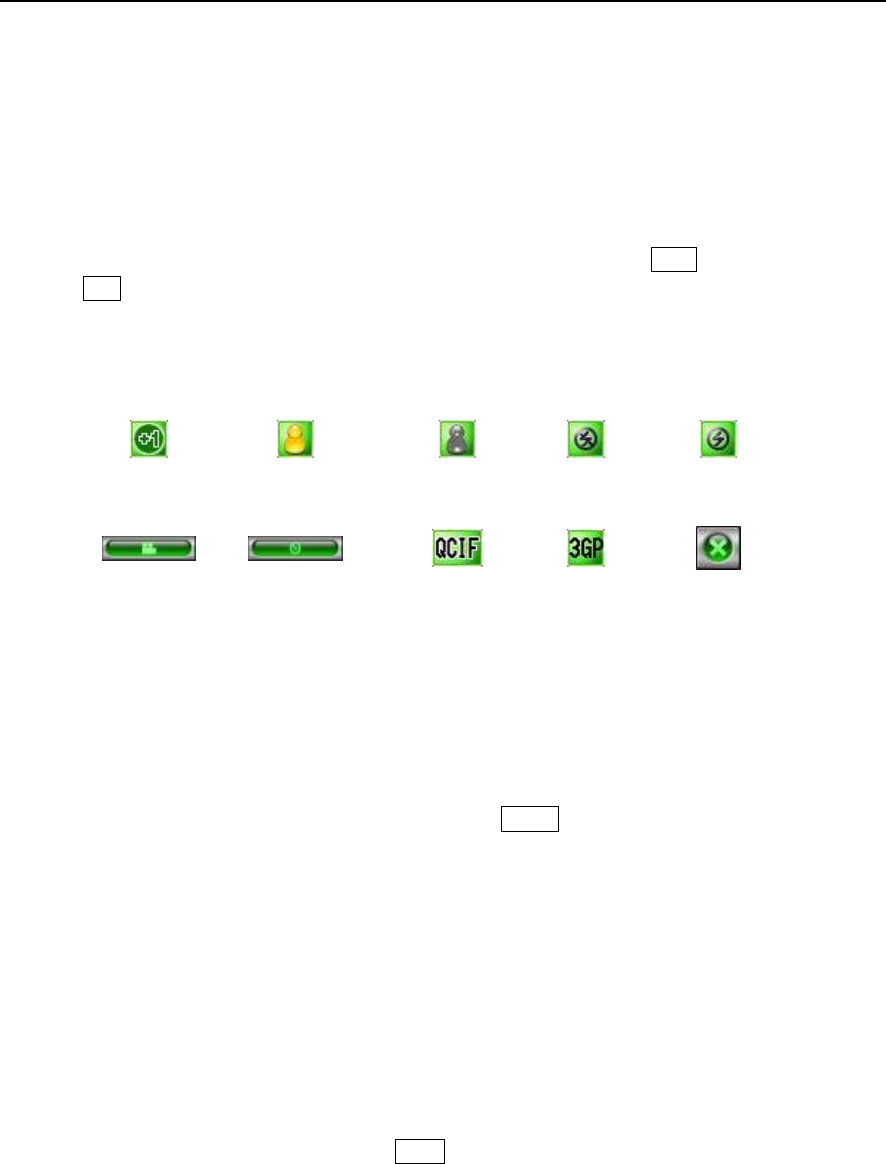
Paragon Wireless dual mode mobile phone user’s manual Page 61
Chapter 12. Entertain(ment)
12.1 Camcorder
Select the “Camcorder” to record video clips and save them to the mini SD card. Click
Camcorder to open the recording window, then click the Shoot button to start recording. When
recording begins, the preview window is in the middle of the screen. Click Stop to halt recording and
click the Exit button to leave the recording window. The video clip will be saved automatically and
can be viewed using the Media Player.
Icons displayed on the Camcorder screen.
Brightness
Color
Effect
Black/White
\Effect
Flash OFF Flash ON
Shoot Stop Size Format Exit
Note: A mini SD Card must be inserted before Camcorder will operate.
12.2 Mobile QQ
12.2.1 Login
1. Click the “Mobile QQ” icon to open the login window.
2. Input the QQ number, QQ password and click
Login on the bottom left of the screen. If
you choose to remember password, you do not have to enter your password each time
you login.
3. If you input the wrong password, an error message will appear on the bottom of the
screen.
12.2.2 Send messages
1. Select your friend. After successful select you’re a friend from the buddy list, his
background will become different from others, click again to open message-editing
window.
2. Click the input window on the bottom of the screen and open the text input window to input
the contents of the message. Click Send on the bottom left of the screen to send the
message.
3. The messages that have been successfully sent will show on top of the screen.
4. Click the drop down menu and select forward SMS contents to open the SMS inbox, then
select the SMS to forward to your friends.
5. Click laugh face icon to select beautiful icons for your friends.