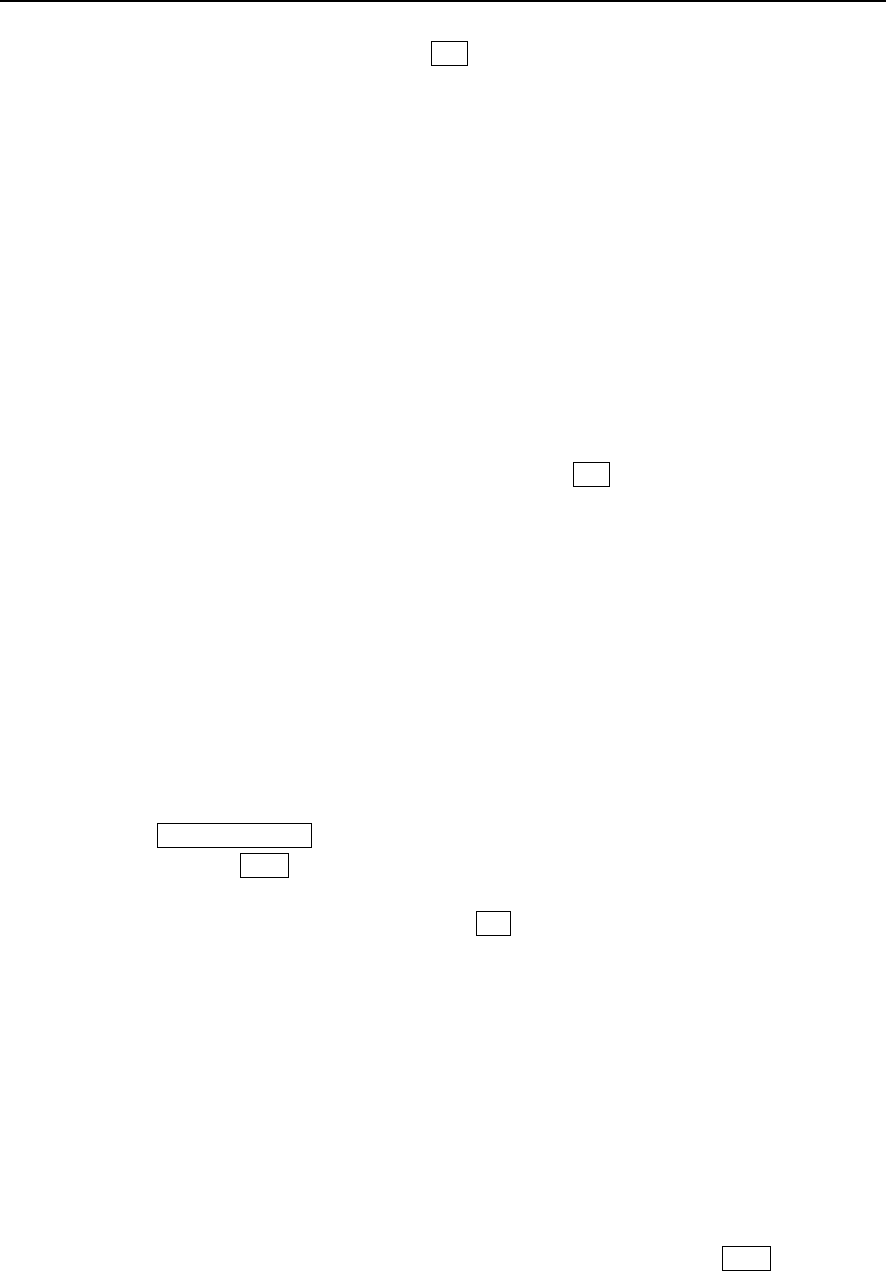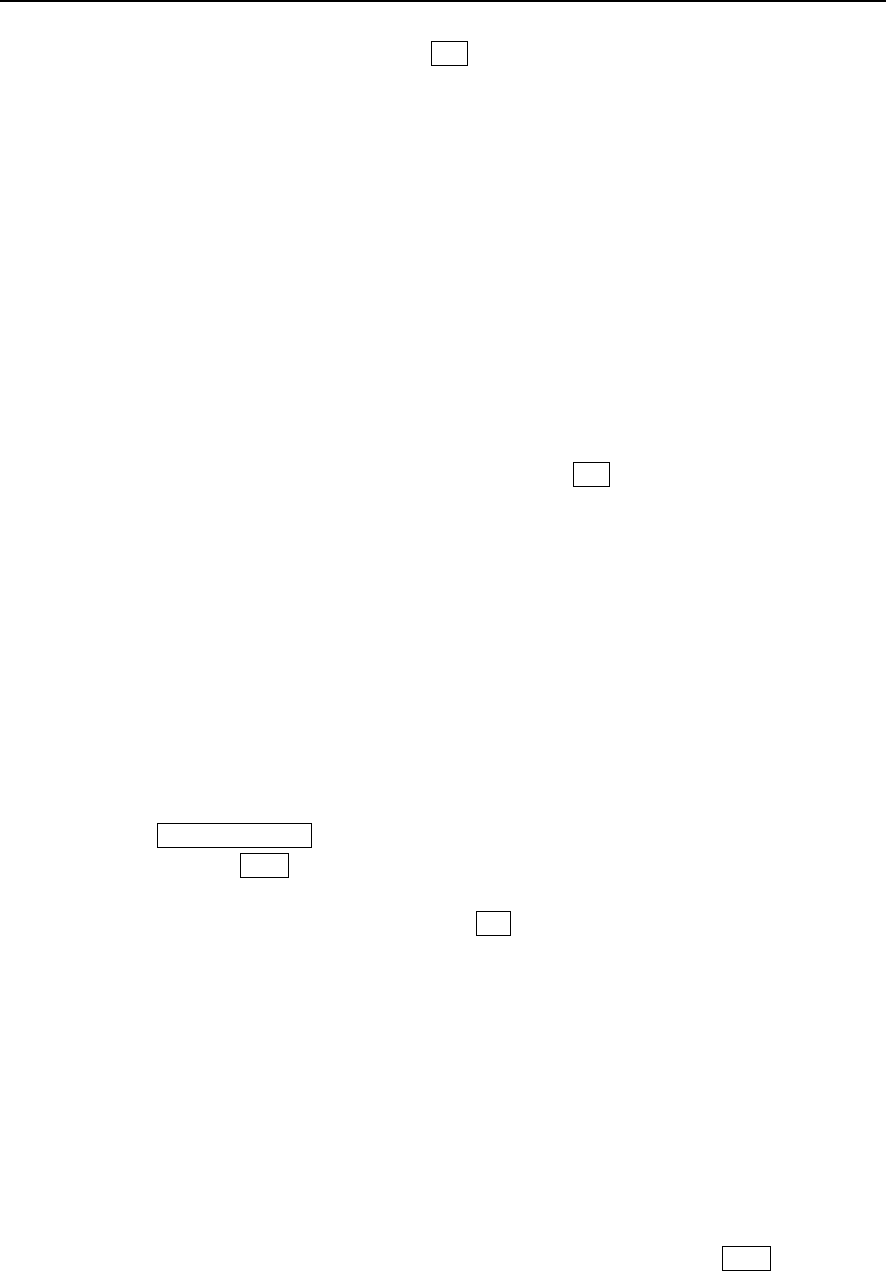
Paragon Wireless dual mode mobile phone user’s manual Page 49
Select multiple delete: Delete the messages in the inbox selectively. Click the selection box in
front of the message and click the Yes key on the bottom left of the screen. Follow the
phone’s instructions.
Select delete all: Delete all the messages in the draft box.
Select disconnect: To disconnect the connection.
9.1.3 Sent messages
The Sent messages function is used to store messages that have been successfully sent. The
mobile phone will remind you of the number of messages on the bottom of the screen. In the
messages list window, click the drop down menu on the top right of the screen and you can perform
the following operations:
Select read: Read the message selected.
Select delete: Delete the sent message from the sent messages.
Select multiple delete: Delete the messages in the sent message box selectively. Click the
selection box in front of the message and click the Yes key on the bottom left of the
screen. Follow the phone’s instruction.
Select delete all: Delete all the sent messages.
9.1.4 Voice mailbox
Voice mailbox is a network service. Contact your service provide to enable the service according to
your needs. Before using the service, you must safely store the voice mail number provided by the
service provider.
1. In standby mode, click the “message” icon to open the message window. Then click “Voice
mail” to open the voice mailbox window through the dial up window or press and hold down
the digit key # “1”.
2. Open the “voice mailbox”, if no voice mail box is set, the window will show “Not set”.
3. Click the Change number button in the menu. Type in the number through the simulated
keyboard and click done on the bottom left of the screen to confirm the input (Please contact
your service provider for the number). The input of the voice number is complete.
4. Open the voice mailbox window and click the dial button on the bottom of the screen to dial
numbers in the voice mailbox. Click the drop down menu and select change number to
change the number of the voice mailbox.
9.2 Create and send message
9.2.1 SMS
Click the “message” icon on the main touch screen to open the message window. Click “Create” and
choose the message type to create a short message. Open the message writing window using the
following directions.
1. You can click the horizontal line on the right of the “to:” and open the number input screen.
Click the number key to type in the mobile phone number and click done to input the
phone number of the receiver. Or you can click “To:” to open the receiver number selection
window. If the number of the contacts has been saved, the name of the contact will be
shown. Click the selection box on the left of the receiver to set it. You can set one or more