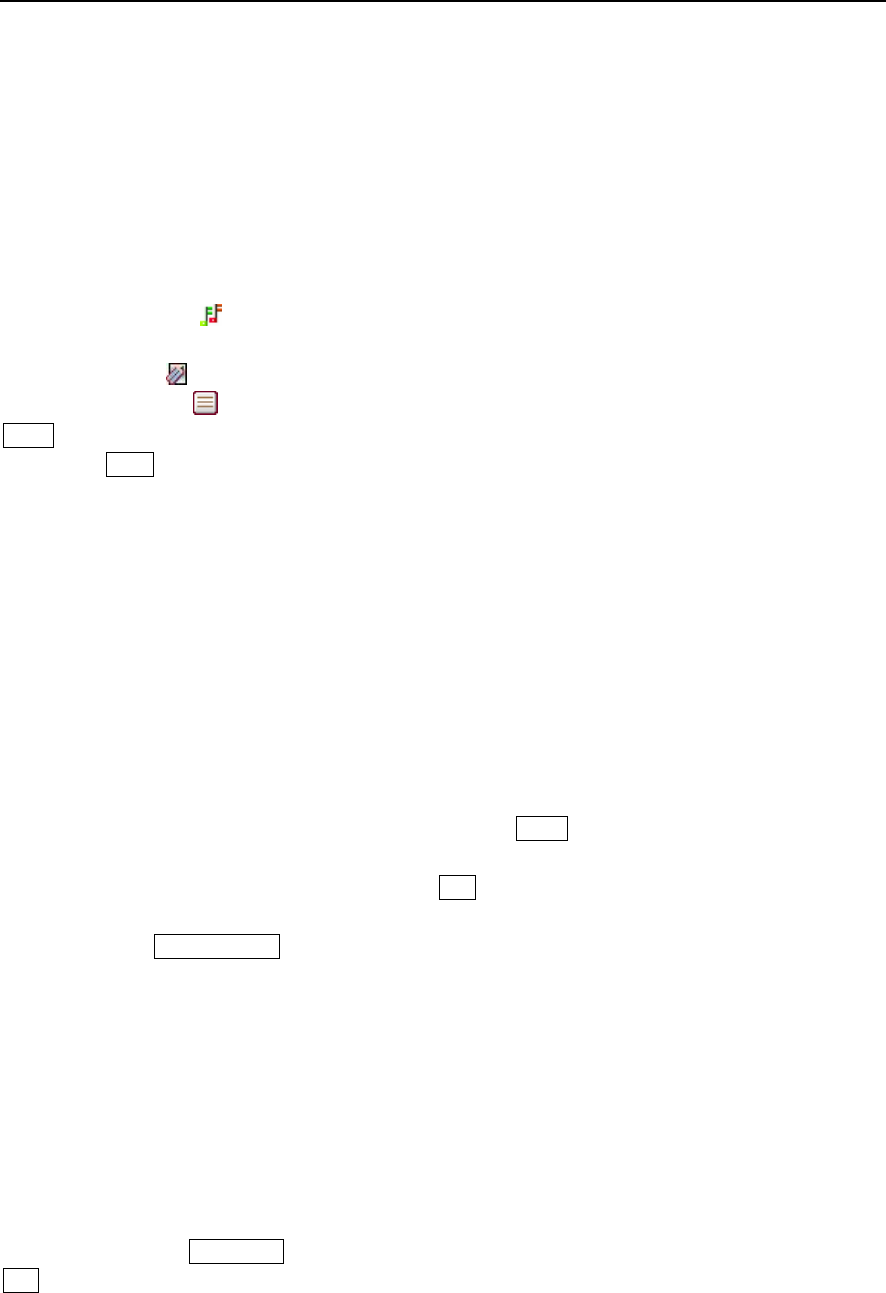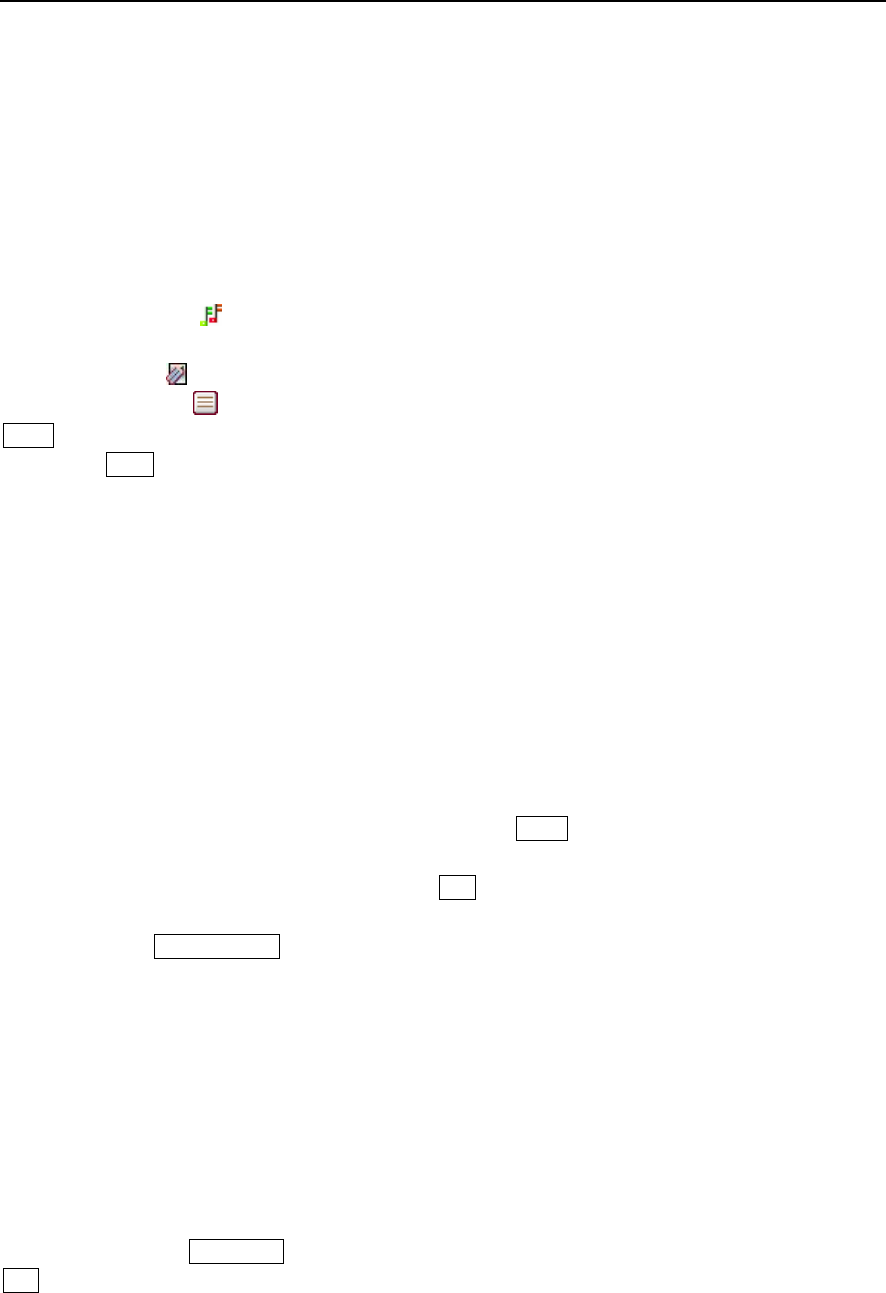
Paragon Wireless dual mode mobile phone user’s manual Page 43
♦ Repeat Weekly: Allows you to select which day of the week to remind you of an event.
The options include “Repeat all the time” and “select date”. Select “Repeat all the
time” to schedule an event that does not have a set finish time. The “select date”
option allows you to schedule a weekly event that has a set completion time. You
can click the repeat method on the bottom of the screen to modify the settings.
♦ Repeat monthly. Allows you to select a monthly reminder for an event. The options
include “Repeat all the time” and “Select date”. Select “Repeat all the time” to
schedule an event that does not have a set finish time. The “select date” option
allows you to schedule a monthly event that has a set completion time. You can
click the repeat method on the bottom of the screen to modify the settings.
5. Click the ring icon“
”to select the ring tone for the alarm. The mobile phone has several built
in ring tones.
6. Click Alarm 1 “
”to rename the alarm.
7. Click description “
”to enter the text input window to input the content of the alarm. Click
Done when complete to return to new alarm setting window.
8. Click the Save button on the top of the screen to save the alarm settings.
Attention: The alarm settings will not appear on the daily schedule screen and will not automatically
synchronize with the schedule.
8.3 Dictionary
The mobile phone dictionary supports translation between Chinese and English. You can translate
from English in Chinese and Chinese into English. Set “Chinese to English” as an example.
1. Click the “dictionary” icon to open the dictionary window.
2. Click the input box to open the text edit window. For specific instructions of text input
please refer to chapter 1.4;
3. Type in the word you want to find and then click Done on the bottom left of the screen to
show the related word list of Chinese characters.
4. Choose the word to search and click Yes on the bottom left of the screen to open the
word explanation window. Click the word to view detailed explanation of the words.
5. Click choose word on the bottom right of the screen and continue to search related
words or you can click the drop down menu on the word explanation and choose previous and
next to search the related characters.
8.4 File browser
The file browser is used to store Word, Excel, Powerpoint and PDF documents on your SD card.
Click document browser to open the document browser list. If not set it will be empty. Click the drop
down menu to perform operations such as view, rename, delete, and delete all and Property.
Open the view window and move the stylus on the touch screen to scroll the contents of the
document. Click the next page button on the bottom of the screen to view the next document. Click
exit to exit the browsing window.