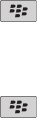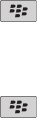
2. Press the key.
3. Click New.
4. Type the appointment information.
5. If the appointment recurs, change the Recurrence field.
6. Press the
key.
7. Click Save.
Related topics
Turn off your device, 223
Schedule an appointment quickly in Day view
To perform this task, in the general calendar options, the Enable Quick Entry field must be set to Yes.
1. On the Home screen, click the Calendar icon.
2. In Day view, beside the start time, type the subject of the appointment.
3. Type a location in parentheses.
4. To change the end time, slide your finger up and down on the trackpad.
5. Click the trackpad.
If you have multiple calendars on your BlackBerry® device, the appointment appears in your default calendar.
Schedule a meeting
To perform this task, your BlackBerry® device must be associated with an email account that uses the BlackBerry® Internet Service or a
BlackBerry® Enterprise Server that supports this feature. For more information, contact your wireless service provider or administrator.
1. On the Home screen, click the Calendar icon.
2. Press the Menu key.
3. Click New.
4. Type the meeting information.
5. Press the Menu key.
6. Click Invite Attendee.
7. Click a contact.
8. To add another contact to your meeting, repeat steps 4 to 6.
9. Press the Menu key.
10. Click Save.
Related topics
Turn off your device, 223
Recurrence fields
Every:
Set the frequency of the daily, weekly, or monthly recurring appointment, meeting, or task.
User Guide
Calendar
130