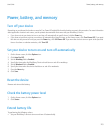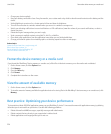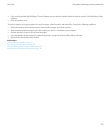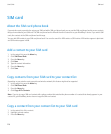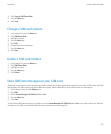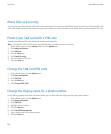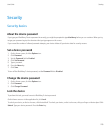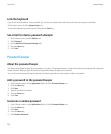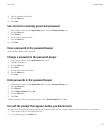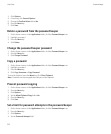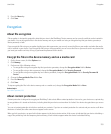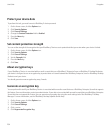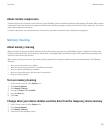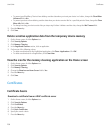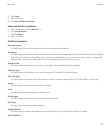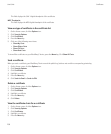6. Type the password information.
7. Press the Menu key.
8. Click Save.
Set criteria for randomly generated passwords
1. On the Home screen or in the Applications folder, click the Password Keeper icon.
2. Press the Menu key.
3. Click Options.
4. Set the random password fields.
5. Press the Menu key.
6. Click Save.
View a password in the password keeper
In the password keeper, click a password.
Change a password in the password keeper
1. On the Home screen or in the Applications folder, click
2. Highlight a password.
3. Press the Menu key.
4. Click Open.
5. Change the password information.
6. Press the Menu key.
7. Click Save.
Hide passwords in the password keeper
1. On the Home screen or in the Applications folder, click the Password Keeper icon.
2. Press the Menu key.
3. Click Options.
4. Set the Show Password field to No.
5. Press the Menu key.
6. Click Save.
To show passwords in the password keeper again, set the Show Password field to Yes.
Turn off the prompt that appears before you delete items
You can turn off the prompt that appears before you delete messages, call logs, contacts, calendar entries, tasks, memos, or passwords.
1. On the Home screen, click an application icon.
2. In an application, press the Menu key.
User Guide
Password keeper
231