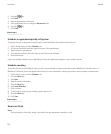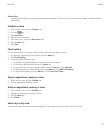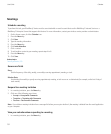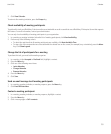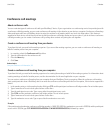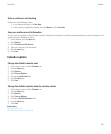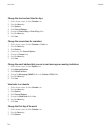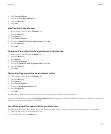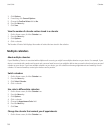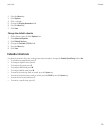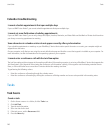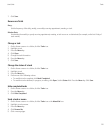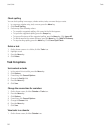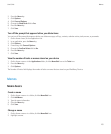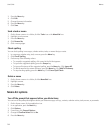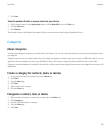3. Click Options.
4. If necessary, click General Options.
5. Change the Confirm Delete field to No.
6. Press the Menu key.
7. Click Save.
View the number of calendar entries stored in a calendar
1. On the Home screen, click the Calendar icon.
2. Press the Menu key.
3. Click Options.
4. Click a calendar.
The Number of Entries field displays the number of entries that are stored in the calendar.
Multiple calendars
About multiple calendars
If your BlackBerry® device is associated with multiple email accounts, you might have multiple calendars on your device. For example, if your
device is associated with a work email account and a personal email account, you might be able to view your work calendar and your personal
calendar on your device. If you have multiple calendars on your device, you can schedule and manage appointments and meetings in each
calendar. For more information, contact your wireless service provider.
Switch calendars
1. On the Home screen, click the Calendar icon.
2. Press the Menu key.
3. Click Select Calendar.
4. Click a calendar.
Use color to differentiate calendars
1. On the Home screen, click the Calendar icon.
2. Press the Menu key.
3. Click Options.
4. Click a calendar.
5. Change the Appointment Color field.
6. Press the Menu key.
7. Click Save.
Change the calendar that reminds you of appointments
1. On the Home screen, click the Calendar icon.
User Guide
Calendar
138