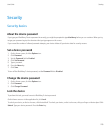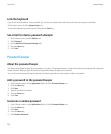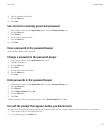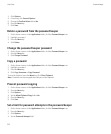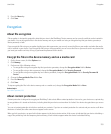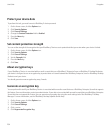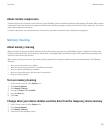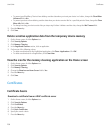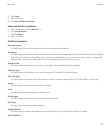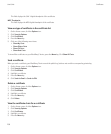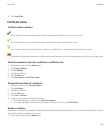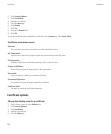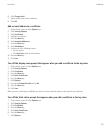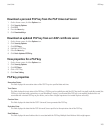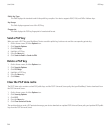8. Click Search.
9. Click a certificate.
10. Click Add Certificate to Key Store.
View properties for a certificate
1. On the Home screen, click the Options icon.
2. Click Security Options.
3. Click Certificates.
4. Click a certificate.
Certificate properties
Revocation Status:
This field displays the revocation status of the certificate at a specified date and time.
Trust Status:
This field displays the trust status of the certificate chain. A certificate can be explicitly trusted (the certificate itself is trusted), implicitly
trusted (the root certificate in the certificate chain is trusted on your BlackBerry® device), or not trusted (the certificate is not explicitly
trusted and the root certificate in the certificate chain is not trusted or does not exist on your device).
Expiration Date:
This field displays the date that the certificate issuer specified as the expiration date of the certificate.
Certificate Type:
This field displays the certificate format. Your device supports X.509 and WTLS certificate formats.
Public Key Type:
This field displays the standard to which the public key complies. Your device supports RSA®, DSA, Diffie-Hellman, and ECC keys.
Subject:
This field displays information about the certificate subject.
Issuer:
This field displays information about the certificate issuer.
Serial Number:
This field displays the certificate serial number in hexadecimal format.
Key Usage:
This field displays approved uses of the public key.
Subject Alt Name:
This field displays an alternate email address for the certificate subject, if an alternate email address is available.
SHA1 Thumbprint:
User Guide
Certificates
237