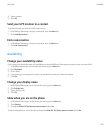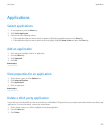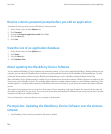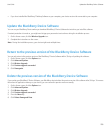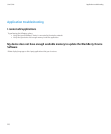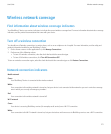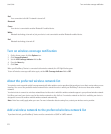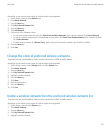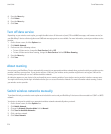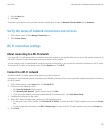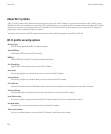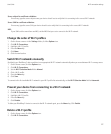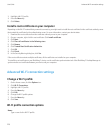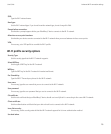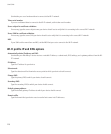Depending on your wireless service plan, this feature might not be supported.
1. On the Home screen, click the Options icon.
2. Click Mobile Network.
3. Press the Menu key.
4. Click My Preferred Network List.
5. Press the Menu key.
6. Click Add Network.
7. Perform one of the following actions:
• To scan for a wireless network to add, click Select From Available Networks. Click a wireless network. Click Select Network.
• To scan for a wireless network that is already known to your device, click Select From Known Networks. Click a wireless network.
Click Select Network.
• To add a wireless network, click Manual Entry. Set the priority for the wireless network. Type the MCC and MNC.
8. Press the Menu key.
9. Click Save.
Change the order of preferred wireless networks
To perform this task, your BlackBerry® device must be connected to a GSM® or UMTS network.
Depending on your wireless service plan, this feature might not be supported.
1. On the Home screen or in the Settings folder, click the Options icon.
2. Click Mobile Network.
3. Press the Menu key.
4. Click My Preferred Network List.
5. Highlight a wireless network.
6. Press the Menu key.
7. Click Move.
8. Click the new location.
9. Press the Menu key.
10. Click Save.
Delete a wireless network from the preferred wireless network list
To perform this task, your BlackBerry® device must be connected to a GSM® or UMTS network.
Depending on your wireless service plan, this feature might not be supported.
1. On the Home screen, click the Options icon.
2. Click Mobile Network.
3. Press the Menu key.
4. Click My Preferred Network List.
5. Highlight a wireless network.
User Guide
Change the order of preferred wireless networks
213