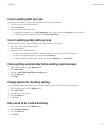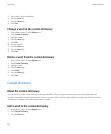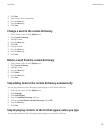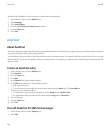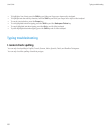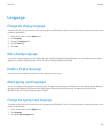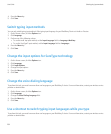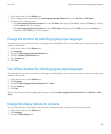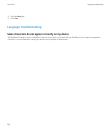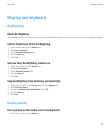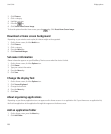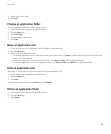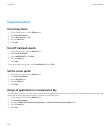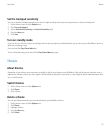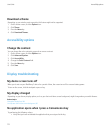1. On the Home screen, click the Options icon.
2. On the Language screen, verify whether the Input Language Selection Shortcut field is set to Alt-Enter or Shift-Space.
3. Perform one of the following actions:
• If the Input Language Selection Shortcut field is set to Alt-Enter, while typing hold the Alt key and press the Enter key. Continue
to hold the Alt key and click a language.
• If the Input Language Selection Shortcut field is set to Shift-Space, while typing hold the Shift key and press the Space key.
Continue to hold the Shift key and click a language.
Change the shortcut for switching typing input languages
To perform this task, you must have more than one language on your BlackBerry® device. For more information, contact your wireless service
provider or administrator.
1. On the Home screen, click the Options icon.
2. Click Language.
3. Change the Input Language Selection Shortcut field.
4. Change the Enable Quick Selection field.
5. Press the Menu key.
6. Click Save.
Turn off the shortcut for switching typing input languages
To perform this task, you must have more than one language on your BlackBerry® device. For more information, contact your wireless service
provider or administrator.
1. On the Home screen, click the Options icon.
2. Click Language.
3. Change the Input Language Selection Shortcut field to None.
4. Press the Menu key.
5. Click Save.
To turn on the shortcut for switching typing input languages, change the Input Language Selection Shortcut field to Alt-Enter or Shift-
Space.
Change the display options for contacts
You can change how your contacts appear in all applications, including the phone, message list, contact list, and calendar.
1. On the Home screen, click the Options icon.
2. Click Language.
3. Change the Name Display field.
User Guide
Change the shortcut for switching typing input languages
165