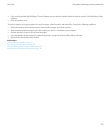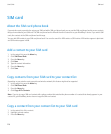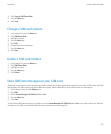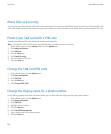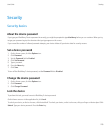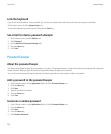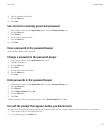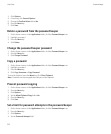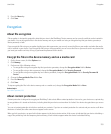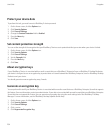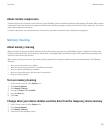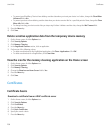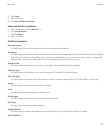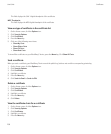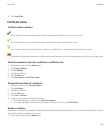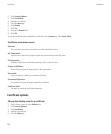5. Press the Menu key.
6. Click Save.
Encryption
About file encryption
File encryption is designed to protect the data that you store in the BlackBerry® device memory and on a media card that can be inserted in
your device. You can encrypt the files in the device memory and on your media card using an encryption key that your device generates, a
device password, or both.
If you encrypt the files using an encryption key that your device generates, you can only access the files on your media card when the media
card is inserted in your device. If you encrypt the files using a device password, you can access the files on your media card in any device that
you insert your media card into, as long as you know the password for the device.
Encrypt the files in the device memory and on a media card
1. On the Home screen, click the Options icon.
2. Click Memory.
3. Perform one of the following actions:
• To encrypt files using an encryption key that your device generates, change the Encryption Mode field to Device.
• To encrypt files using a device password, change the Encryption Mode field to Security Password.
• To encrypt files using an encryption key and a device password, change the Encryption Mode field to Security Password &
Device.
4. Change the Encrypt Media Files field to Yes.
5. Press the Menu key.
6. Click Save.
To stop encrypting the files in the device memory and on a media card, change the Encryption Mode field to None.
Related topics
Set a device password, 229
About content protection
Content protection is designed to encrypt your BlackBerry® device data. When content protection is turned on, your device uses a private key
to encrypt data as it is stored on the device, including data that your device receives when it is locked. Your device decrypts data as you access
it.
You can set content protection to include or exclude your contacts. If you turn on content protection for contacts and you receive a call when
the device is locked, the caller name does not appear on the screen.
When you lock your device, an open lock indicator appears in the device status section of the screen to indicate that your device is deleting a
copy of the private key from the temporary device memory. A lock indicator appears when the device has deleted the key.
User Guide
Encryption
233