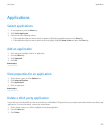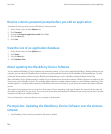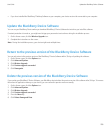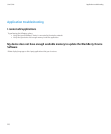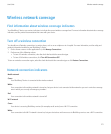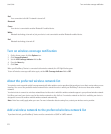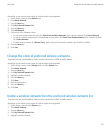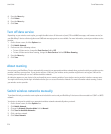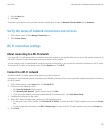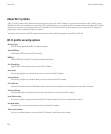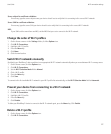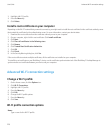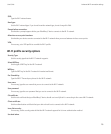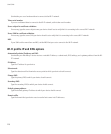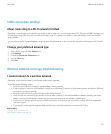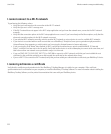7. Press the Menu key.
8. Click Save.
To connect to your wireless service provider's wireless network again, change the Network Selection Mode field to Automatic.
Verify the status of network connections and services
1. On the Home screen, click the Manage Connections icon.
2. Click Services Status.
Wi-Fi connection settings
About connecting to a Wi-Fi network
If you are in a Wi-Fi® coverage area and if your wireless service plan supports it, you might be able to access services (for example, email service)
over a Wi-Fi network. For more information, contact your wireless service provider.
You can connect to a Wi-Fi network without saving the connection information, or you can save the connection information in a Wi-Fi profile.
To view your Wi-Fi profiles, on the Home screen, click the Options icon. Click Wi-Fi.
Connect to a Wi-Fi network
By default, new Wi-Fi® profiles appear at the bottom of your Wi-Fi profile list.
If your device is associated with an email account that uses a BlackBerry® Enterprise Server, your organization might prevent you from connecting
to a Wi-Fi network.
1. On the Home screen or in the Setup folder, click Set Up Wi-Fi.
2. Perform one of the following actions:
• Click Scan for Networks. Click a network.
• Click Manually Add Network. Type the network name. Click Add.
• If you are using a network access point enabled with Wi-Fi Protected Setup™, click Push Button Setup.
3. Complete the instructions on the screen.
4. On the Wi-Fi Setup Complete screen, perform any of the following actions:
• To change the order of Wi-Fi profiles, click Prioritize Wi-Fi Profiles. To return to the Wi-Fi Setup Complete screen, press the Escape
key.
• To specify registration information, click Wi-Fi Hotspot Login. To return to the Wi-Fi Setup Complete screen, press the Escape key.
5. Click Finish.
User Guide
Verify the status of network connections and services
215