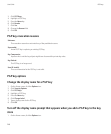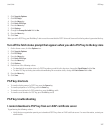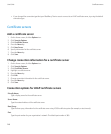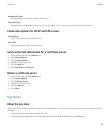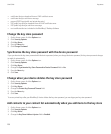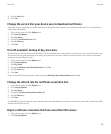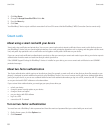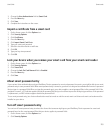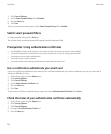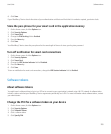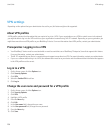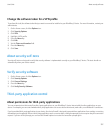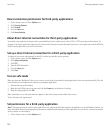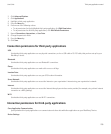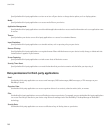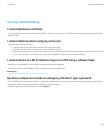3. Click General Settings.
4. Set the Smart Password Entry field to Disabled.
5. Press the Menu key.
6. Click Save.
To turn on smart password entry again, set the Smart Password Entry field to Enabled.
Switch smart password filters
In a blank password field, press the Enter key.
The indicator for the new smart password filter appears beside the password field.
Prerequisites: Using authentication certificates
• Your BlackBerry® device must have the correct smart card driver and smart card reader driver installed.
• You must have imported a certificate from your smart card that you can use for signing and verification.
• You must turn on two-factor authentication.
• You must have set a device password.
• You must have the smart card password that you received with your smart card.
Use a certificate to authenticate your smart card
If you use a certificate to authenticate your smart card, the certificate authenticates your smart card whenever you use your smart card to
unlock your BlackBerry® device.
1. On the Home screen, click the Options icon.
2. Click Security Options.
3. Click General Settings.
4. Set the Authentication Certificate field.
5. Press the Menu key.
6. Click Save.
To stop using a certificate to authenticate your smart card, set the Authentication Certificate field to None.
Check the status of your authentication certificate automatically
1. On the Home screen, click the Options icon.
2. Click Security Options.
3. Click General Settings.
4. Change the Certificate Status Check field.
5. Press the Menu key.
User Guide
Smart cards
254