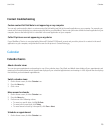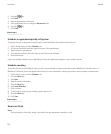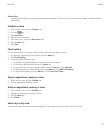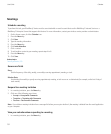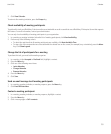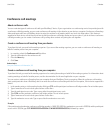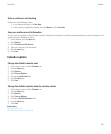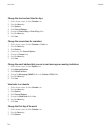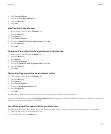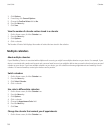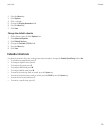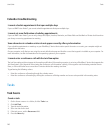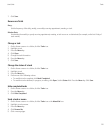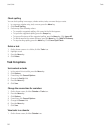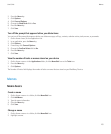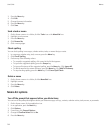4. Click General Options.
5. Change the First Day of Week field.
6. Press the Menu key.
7. Click Save.
Hide free time in Agenda view
1. On the Home screen, click the Calendar icon.
2. Press the Menu key.
3. Click Options.
4. Click General Options.
5. Change the Show Free Time in Agenda View field to No.
6. Press the Menu key.
7. Click Save.
View more of the subject line for appointments in Agenda view
1. On the Home screen, click the Calendar icon.
2. Press the Menu key.
3. Click Options.
4. Click General Options.
5. Change the Show End Time in Agenda View field to No.
6. Press the Menu key.
7. Click Save.
Change how long your device stores calendar entries
1. On the Home screen, click the Calendar icon.
2. Press the Menu key.
3. Click Options.
4. Click General Options.
5. Change the Keep Appointments field.
6. Press the Menu key.
7. Click Save.
Your BlackBerry® device deletes calendar entries that are older than the number of days that you set.
To restore calendar entries, change the Keep Appointments field to a longer period of time. Calendar entries that you received on your device
within the set period of time appear in a calendar.
Turn off the prompt that appears before you delete items
You can turn off the prompt that appears before you delete messages, call logs, contacts, calendar entries, tasks, memos, or passwords.
1. On the Home screen, click an application icon.
2. In an application, press the Menu key.
User Guide
Calendar
137