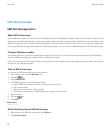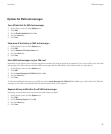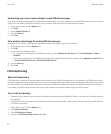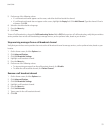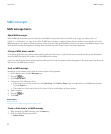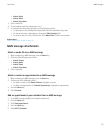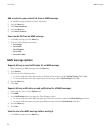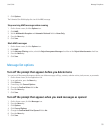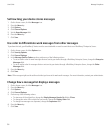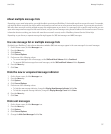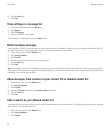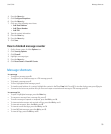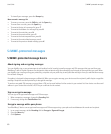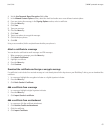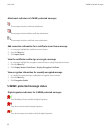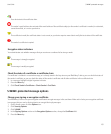Set how long your device stores messages
1. On the Home screen, click the Messages icon.
2. Press the Menu key.
3. Click Options.
4. Click General Options.
5. Set the Keep Messages field.
6. Press the Menu key.
7. Click Save.
Use color to differentiate work messages from other messages
To perform this task, your BlackBerry® device must be associated with an email account that uses a BlackBerry® Enterprise Server.
1. On the Home screen, click the Options icon.
2. Click Security Options.
3. Click General Settings.
4. In the Message Outline Colours section, perform any of the following actions:
• To set an outline color for email messages that are sent to your device through a BlackBerry Enterprise Server, change the Enterprise
Messages field.
• To set an outline color for messages that are not sent to your device through a BlackBerry Enterprise Server, change the Other
Messages field.
5. Press the Menu key.
6. Click Save.
Note: PIN messages might use the outline color that you have set for work email messages. For more information, contact your administrator.
Change how a message list displays messages
1. On the Home screen, click the Messages icon.
2. Press the Menu key.
3. Click Options.
4. Click General Options.
5. Perform any of the following actions:
• To view more of the subject line, change the Display Message Header On field to 2 lines.
• To change the order of the subject line and sender, change the Display Order field.
• To change how messages are separated, change the Separators field.
6. Press the Menu key.
7. Click Save.
User Guide
Message list options
56