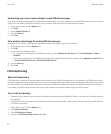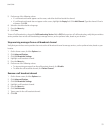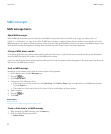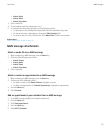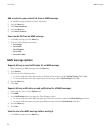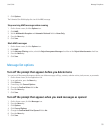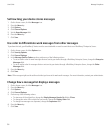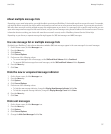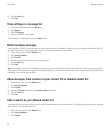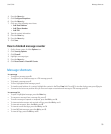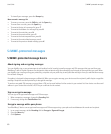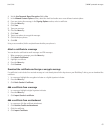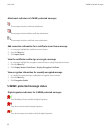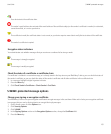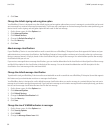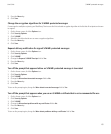6. Press the Menu key.
7. Click Save.
View call logs in a message list
1. In the phone application, press the Menu key.
2. Click Options.
3. Click Call Logging.
4. Select an option for a call log type.
To hide call logs in a message list, select the None option.
Block incoming messages
If your BlackBerry® device is associated with an email account that uses a BlackBerry® Enterprise Server, you might not be able to block PIN
messages from contacts in your organization. For more information, contact your administrator.
1. On the Home screen, click the Options icon.
2. Click Security Options.
3. Click Firewall.
4. Select the check box beside one or more message types.
5. Press the Menu key.
6. Click Save.
Note: Even though you do not receive blocked messages on your device, blocked messages might contribute to data usage in your wireless
service plan. You can stop email messages from being forwarded to your device without contributing to data usage by turning off email message
forwarding or using email message filters.
Allow messages from contacts in your contact list or allowed sender list
1. On the Home screen, click the Options icon.
2. Click Security Options.
3. Click Firewall.
4. Select the Contacts check box or the Specific address check box.
5. Press the Menu key.
6. Click Save.
Add a contact to your allowed sender list
To perform this task, you must set the security firewall to allow messages from specific addresses. This setting allows you to receive messages
from contacts in your allowed sender list.
1. On the Home screen, click the Options icon.
2. Click Security Options.
3. Click Firewall.
User Guide
Message list options
58