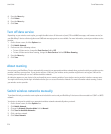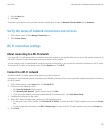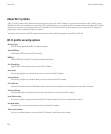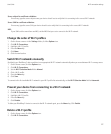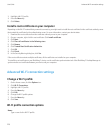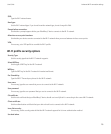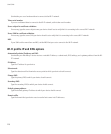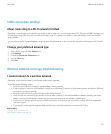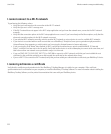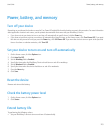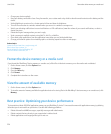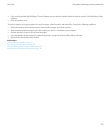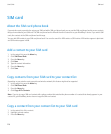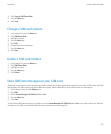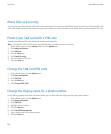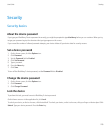I cannot connect to a Wi-Fi network
Try performing the following actions:
• Verify that you have turned on the connection to the Wi-Fi® network.
• Verify that you are in a Wi-Fi coverage area.
• If the Wi-Fi network does not appear in the Wi-Fi setup application and you know the network name, connect to the Wi-Fi network
manually.
• Verify that the connection options in the Wi-Fi setup application are correct. If you have already verified these options, verify that the
advanced connection options for the Wi-Fi network are correct.
• If you switched Wi-Fi networks manually, switch to another Wi-Fi network or set your device to scan for available Wi-Fi networks.
• If your device is associated with an email account that uses a BlackBerry® Enterprise Server your organization might prevent the
Hotspot Browser from appearing, or might restrict you from using the Hotspot browser to browse web pages.
• If you are using the Push Button Setup method for Wi-Fi, verify that the network access point is enabled with Wi-Fi Protected
Setup™, and that it has been set to send its profile. Verify that another device is not also attempting to connect at the same time, and
that not more than one network access point within range is in this mode.
• If you use PEAP, EAP-TLS, EAP-FAST, EAP-TTLS, or EAP-SIM to connect to a Wi-Fi network, verify that you have installed the root
certificate for the certificate authority server that created the certificate for the authentication server.
• If you use EAP-TLS to connect to a Wi-Fi network, verify that you have added your authentication certificate to your BlackBerry® device.
I cannot synchronize a certificate
Verify that the certificate synchronization tool of the BlackBerry® Desktop Manager is installed on your computer. If the certificate
synchronization tool is not installed on your computer, re-install the BlackBerry® Desktop Software. For more information about installing the
BlackBerry Desktop Software, see the printed documentation that came with your BlackBerry device.
User Guide
Wireless network coverage troubleshooting
222