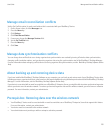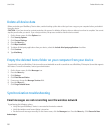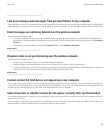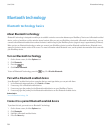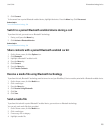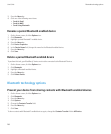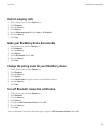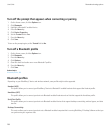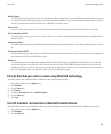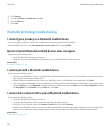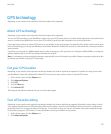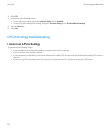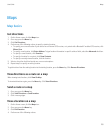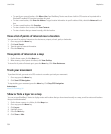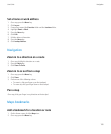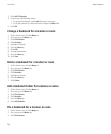Wireless Bypass
This service allows you to connect your device to a Bluetooth enabled computer that is running BlackBerry Desktop Software so that you
can send and receive email messages and synchronize your organizer data without using a connection to the wireless network. Your device
must be associated with an email account that uses a BlackBerry® Enterprise Server.
Data Transfer
This service allows you to connect your device to Bluetooth enabled devices that support the transfer of data such as media files.
Dial-Up Networking (DUN)
This profile allows you to use your device as a modem when it is connected to a Bluetooth enabled computer that is running BlackBerry
Desktop Software.
Audio Source (A2DP)
This profile allows you to output audio to Bluetooth enabled devices that support stereo audio such as stereo headsets, speakers, and car
kits.
A/V Remote Control (AVRCP)
This profile allows you to use the buttons on a Bluetooth enabled headset to perform actions such as adjusting the volume or playing the
next or previous media file on your BlackBerry device.
SIM Access
This profile allows you to use a Bluetooth enabled car kit to control the SIM card on your BlackBerry device so that you can make and
receive calls using the car kit. When you use this feature, data services (email, PIN and MMS messages, and browser service) are not
available on your device, and phone services are accessible only through the car kit. Before you can use this feature, you might need to
enter a 16-digit alphanumeric code, generated by the car kit, on your BlackBerry device.
Encrypt data that you send or receive using Bluetooth technology
To perform this task, the paired Bluetooth® enabled device must support data encryption.
1. On the Home screen, click the Options icon.
2. Click Bluetooth.
3. Press the Menu key.
4. Click Options.
5. Change the Security Level field to High+Encryption.
6. Press the Menu key.
7. Click Save.
Turn off automatic reconnection to Bluetooth enabled devices
By default, when you turn on your BlackBerry® device, your device attempts to connect to the last Bluetooth® enabled device you used.
1. On the Home screen, click the Options icon.
2. Click Bluetooth.
3. Press the Menu key.
User Guide
Bluetooth technology options
189