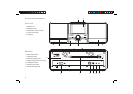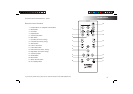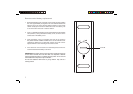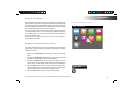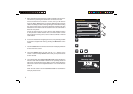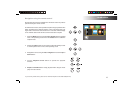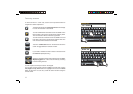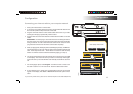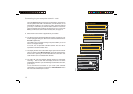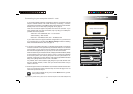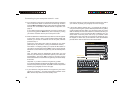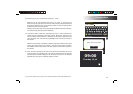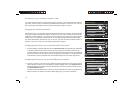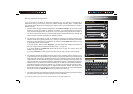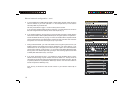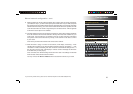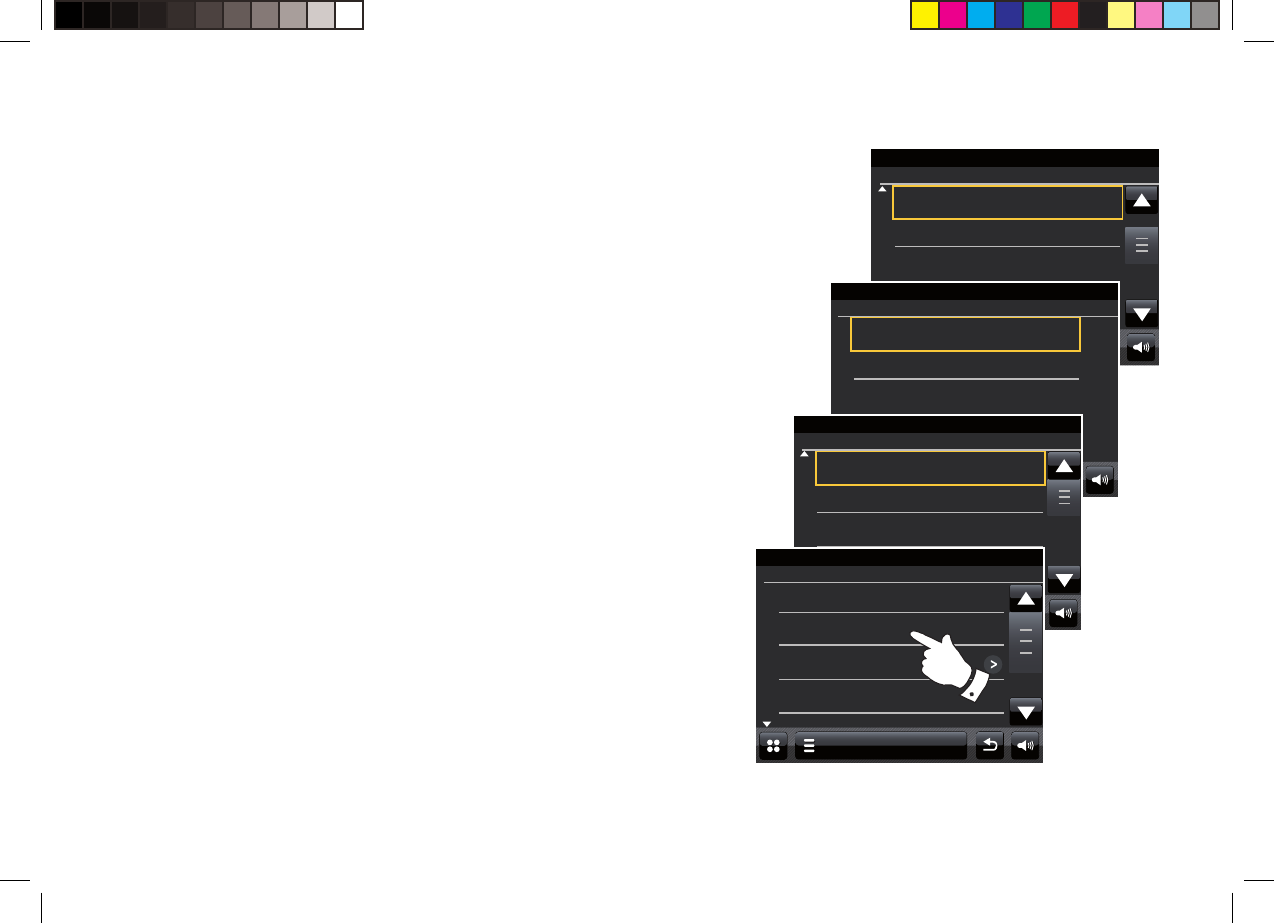
13
Connecting to your computer network - cont.
Touch the Internet option for the clock synchronisation. The clock can
also be updated from DAB or the FM radio, from the Network, or not
automatically updated. If you choose any option, other than internet
go to step 11. Otherwise you will fi rst need to select the correct time
zone and daylight savings setting, see steps 9 and 10. If you choose
None you will need to set the clock manually later, see page 70.
9. Select the time zone which is applicable to your location.
10. You will then need to set the Daylight Savings option according to your
location (Daylight Savings is also known as Summer/Winter time or
BST/GMT adjustment).
Touch Yes to turn on daylight savings if required or No if you do not
wish to use daylight savings.
In the UK, 'Yes' is equivalent to British Summer Time and 'No' is
equivalent to Greenwich Mean Time.
11. The display will then show a list of WiFi region options for the network
set up (for the UK choose Most of Europe). Touch the required region.
Do this even if planning to use the wired Ethernet connection. Your
radio will then scan for available WiFi networks.
12. The radio will enter the Network Settings Wizard and will display
'Scanning...'. After a short while the display will show a list of the
available WiFi networks. If you are intending to use the WiFi connection,
go to step 13.
To use the Ethernet connection to your router (with automatic
confi guration), scroll through and touch the <Wired Network> menu
item. The radio will attempt to connect.
Setup Wizard
00:00
UTC +00:00: Dublin, London
UTC +00:30:
UTC +01:00: Madrid, Amsterdam
UTC +01:30:
Select Time Zone
Setup Wizard
00:00
No
Yes
Use Daylight Savings
Setup Wizard
00:00
Most of Europe
France
Japan
Singapore
Select WLAN Region
Setup Wizard
00:00
Smith
Jones
<WPS>
<Rescan>
Network Wizard