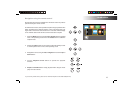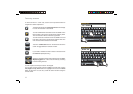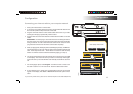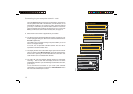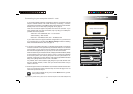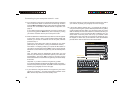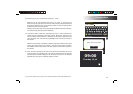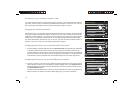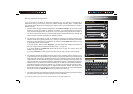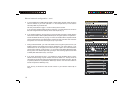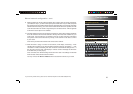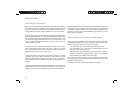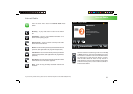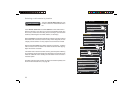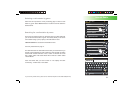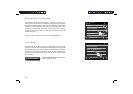If you need any further advice, please call our Technical Helpline on 020 8758 0338 (Mon-Fri)
18
Confi guration
Manual network confi guration
If you do not wish to use DHCP for automatic confi guration, or if your network is confi gured with a
hidden SSID, then you will need to enter some network settings manually. (Note - a hidden SSID
may prevent casual observers from detecting your network, but it is not recommended as a means of
network security.)
1. From the radios 'Settings'>'Network settings' menu, touch Manual settings. You must then choose
whether to connect using 'Wired' or 'Wireless' connections. If you choose 'Wireless' there are as
many as eleven settings screens, shown by the '1 of 11' progress marker at the top of the display. If
you choose 'Wired' there are seven screens and the progress marker will refl ect this, although the
steps to set up the network parameters are basically the same.
2. The next menu asks whether you wish to use DHCP to confi gure your network parameters (IP
address, subnet mask, gateway address, etc.). Unless you are familiar with networking and related
terminology, we recommend that you allow the use of DHCP. Choose DHCP Yes unless you need
to specify the network details manually.
If you have chosen 'Wired' and then DHCP Yes, your radio should now establish a connection to
the router using the Ethernet cable. Please skip to step 11 on page 20.
If you chose 'Wireless' and DHCP Yes, please skip to step 6 on page 19 in order to set up the
wireless connection details.
If you chose DHCP No for either connection method, the next step is to set up the IP address.
3. The manually specifi ed IP address should be chosen to be compatible with the settings in your
router and must be a unique address on your network. If you are using DHCP for some devices and
static (manually confi gured) IP addresses for others, the IP address used should fall outside the
range that the router may allocate using DHCP. Typically, the fi rst three groups of digits will be the
same for all devices on your network (
Text entry is described on page 11). The display may show an
address of 0.0.0.0. To delete a character touch backspace. To clear, touch and hold the backspace.
Use digits and fullstop to enter the IP address, e.g. 192.168.1.25. Touch the tick symbol to confi rm.
When the IP address has been entered, the subnet mask should be entered. The subnet mask
defi nes which parts of the IP address are common across your network. For most small networks
the subnet mask will be 255.255.255.0 and this is entered in the same way.
4. The Gateway address is normally the IP address of the router through which the radio connects to
the internet and is entered in the same way as the previous addresses.
Settings
15:05 26 Jun 2010
Add Wired Network
Add Wireless Network
Manual settings [1/11]
IP address: [3/11]
Settings
192.168.1.25
1
2
3
4
5
6
7
8
9
0
!
@
#$
%
&
(
).
*
_
+
-
=
:
;
‘
123
Settings
15:05 26 Jun 2010
Paul’s network <WPS>
<Rescan>
<Wired Network>
Manual settings
Network Wizard