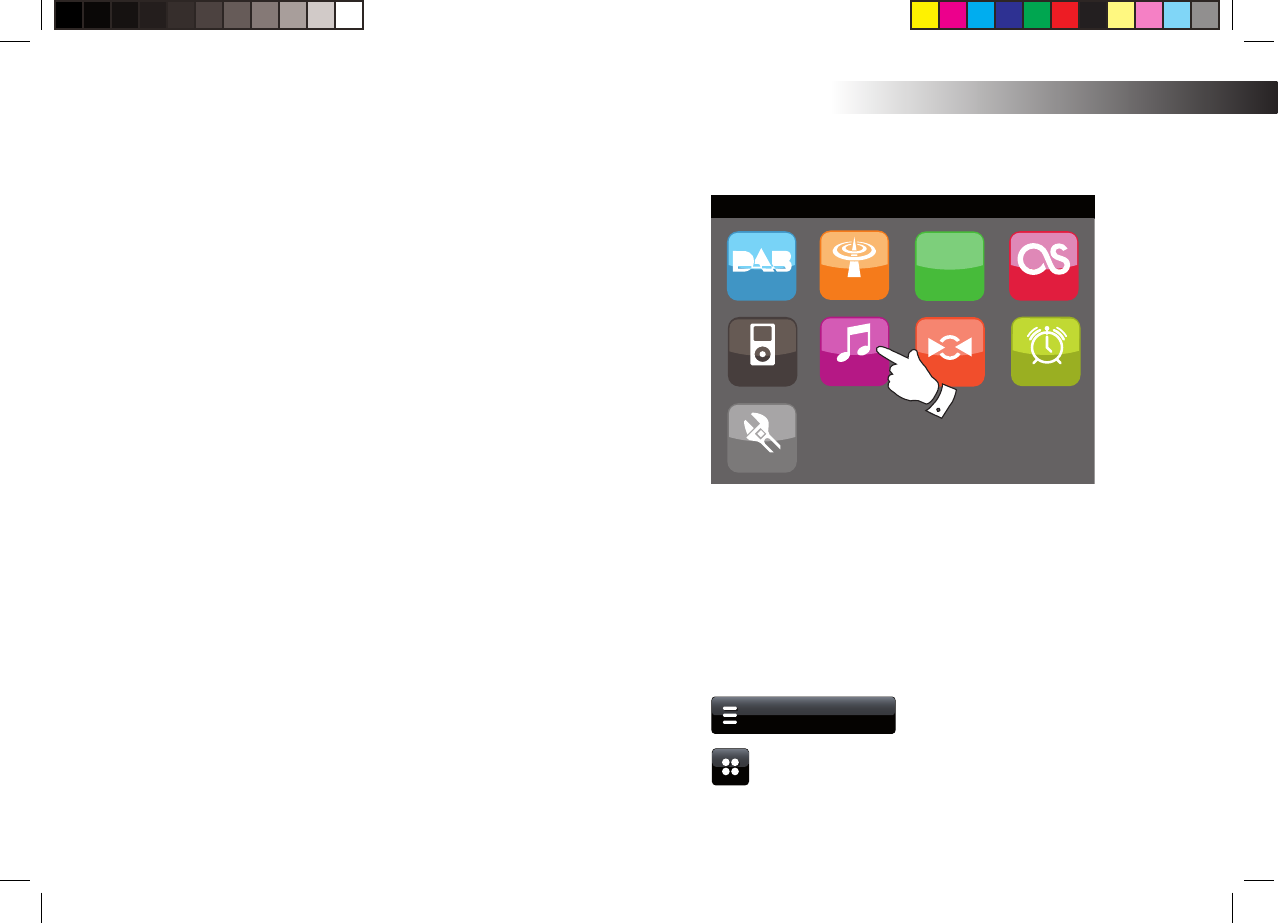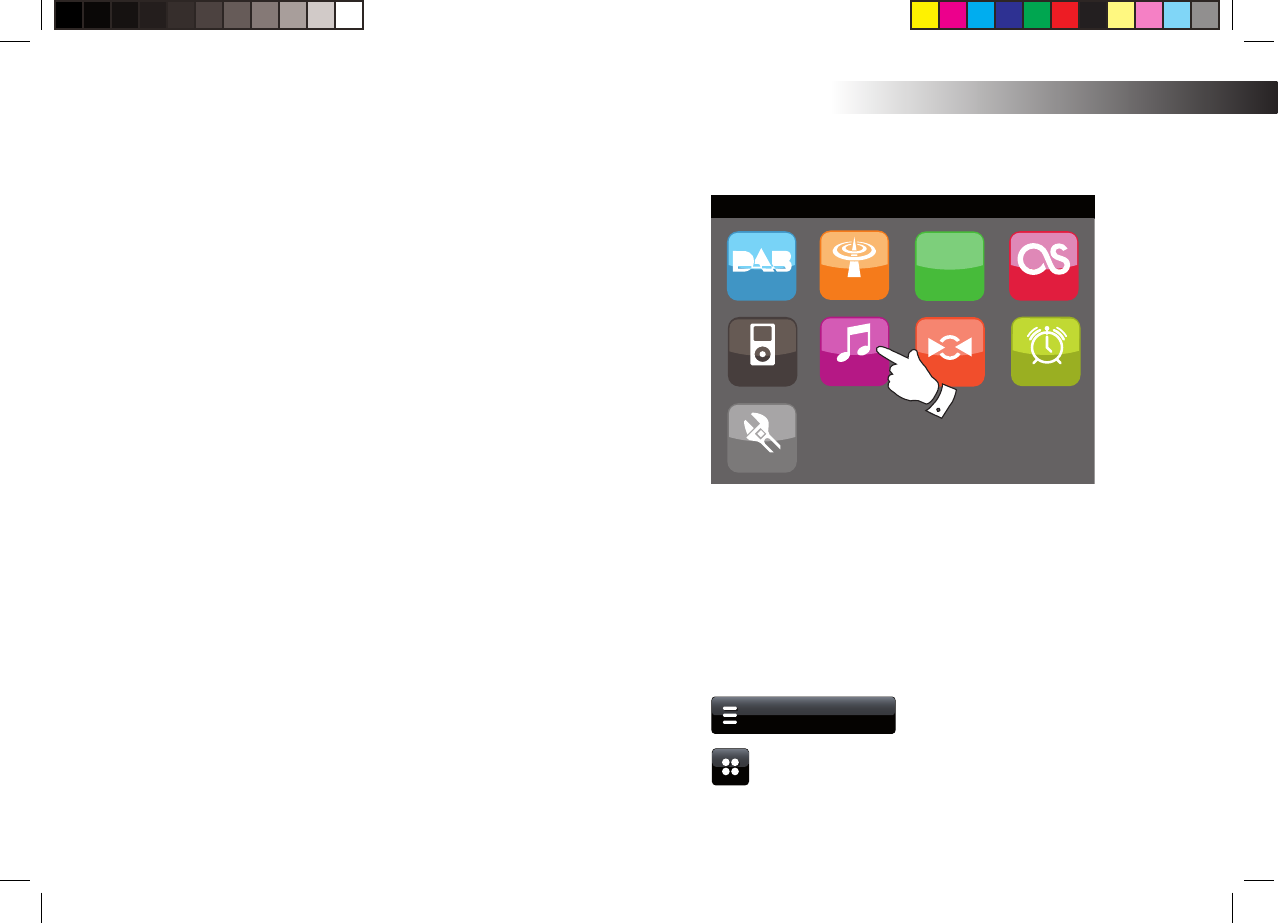
If you need any further advice, please call our Technical Helpline on 020 8758 0338 (Mon-Fri)
Introduction
8
Using the touch screen
The ColourStream internet radio has a high resolution colour display with
touch sensitive controls. When using the internet radio, the display shows
only the controls that are needed at each stage of its operation. To operate
the controls simply touch the button area with the tip of a fi nger for about
half a second until the command has been accepted.
You may fi nd that at fi rst, the internet radio does not always detect that
you have touched a button. If so, try touching with a little more pressure,
or for slightly longer. You will soon fi nd the optimum touch needed to
control your internet radio.
The panel may be cleaned using a dry cloth. Do not use abrasives,
cleaning fl uids or solvents.
Navigation controls on the touch screen
This section describes the basic means of controlling your ColourStream
internet radio. Instructions for each operating mode are given in the later
sections of this book.
1. Pressing the On/Standby control brings your radio out of Standby
mode.
Pressing the On/Standby control while the radio is in use will cause
it to return to the Standby mode with the clock display.
2. Touching the Mode buttons on the Home menu screen gives you
access to each of the operating modes: DAB radio, FM radio, Internet
radio, Last.fm, iPod, My Music, Auxiliary Input, Alarms and Settings.
3. Touch the Menu bar on screen to access a high level menu for the
current operating mode. Touching the bar a second time will normally
cause the radio to revert to the previous display or menu.
4. Touch the Home button to return to the main home menu.
15:05 26 Jun 2010
http://
Internet
Radio
DAB Radio
Alarms
Last.fm
My Music
FM Radio
Settings
iPod
AUX
Home Screen showing menu buttons
My Music
2