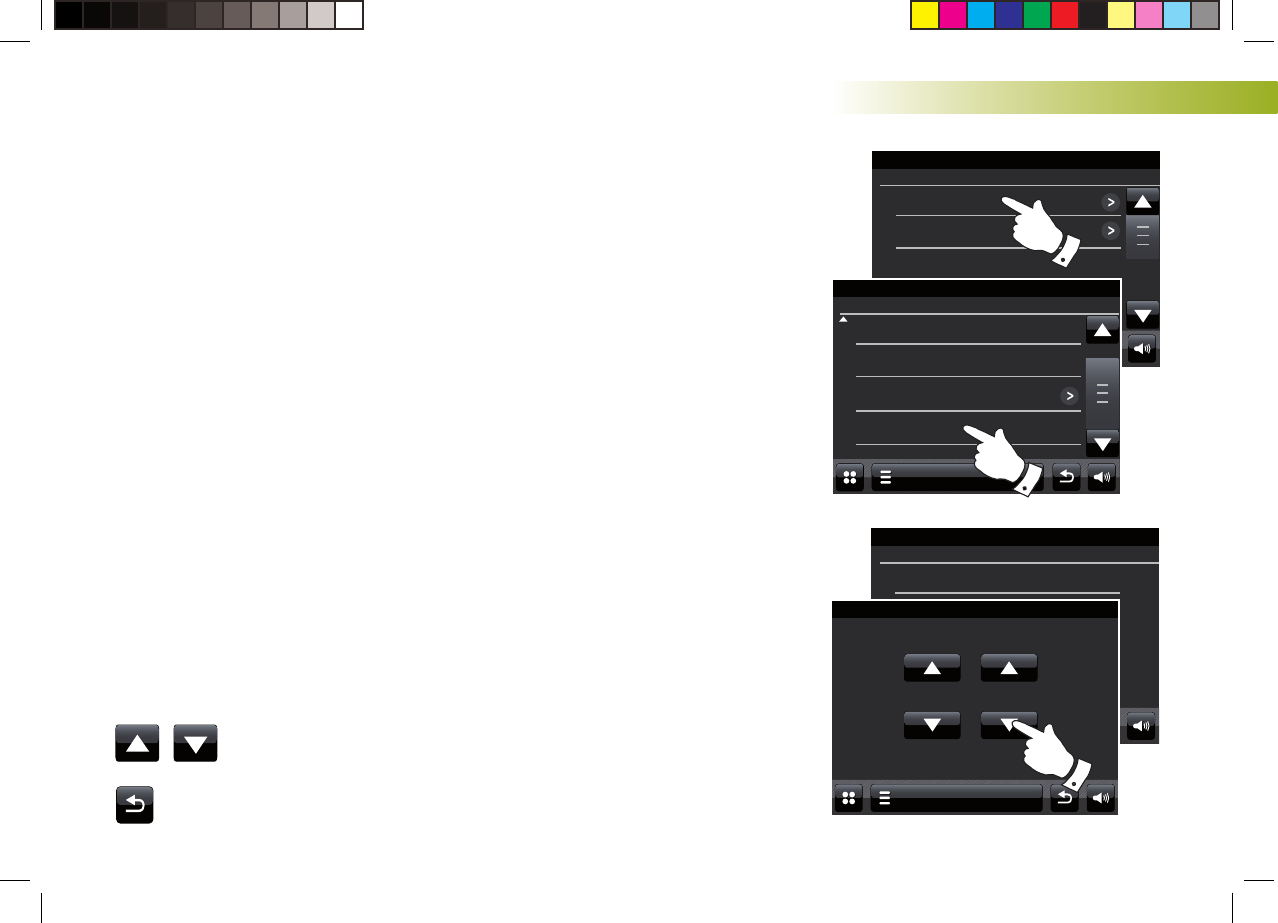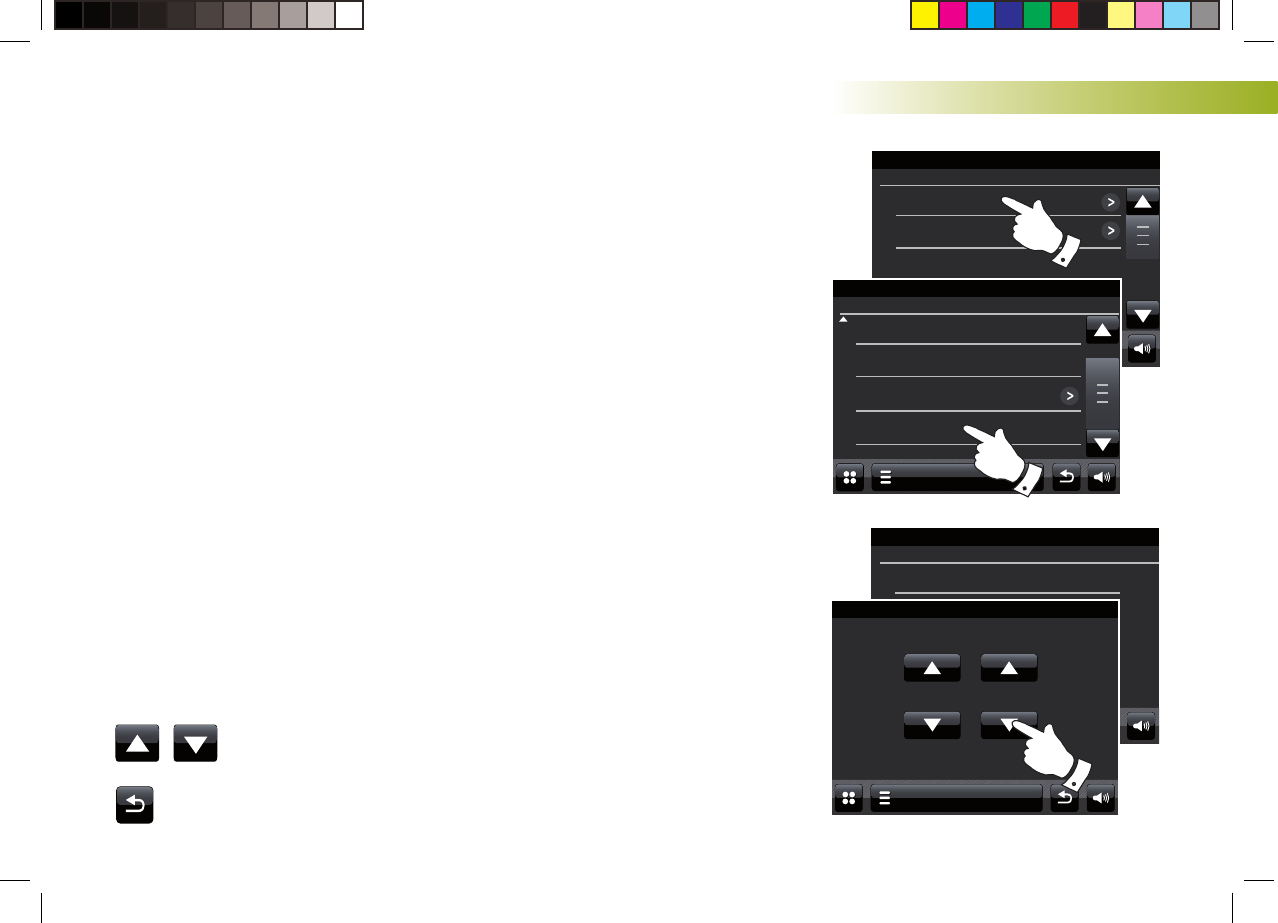
If you need any further advice, please call our Technical Helpline on 020 8758 0338 (Mon-Fri)
70
Clock and Alarms
Setting the clock format
The clock display used in standby mode and on the playing mode screens
can be set to 12 or 24 hour format. The selected format is then also used
when setting the alarms.
Access the main Settings menu. Touch Time Settings and scroll down
until the current clock format is displayed. The current time format will
appear in yellow.
Touch Time format to select either 12 or 24 hour format. If the 12 hour
clock format is chosen, the radio will then use the 12 hour clock for the
setting of alarms, and will display a 12 hour clock with an AM or PM
indicator when in standby mode.
Manually setting the clock
The ColourStream radio will normally set its clock automatically to UK
time after a connection to the Internet has been established. Should you
need to set the time manually, change the time zone, or manually switch
from winter to summer time (GMT to BST - also known outside the UK as
daylight savings time), then please follow this procedure. Manually setting
the clock will cause the Time Source setting to be set to 'None'.
Access the main Settings menu. Touch Time Settings.
Select Manual Setup to enter the time manually.
Select Time and then use the Up and Down arrows to
set the correct time.
Touch the Back button to return to the previous screen.
Settings
15:05 26 Jun 2010
Time settings
Alarm settings
Equaliser settings
Network settings
Settings Menu
Normal
Settings
15:05 26 Jun 2010
Use Daylight Savings
Time Source
Manual Setup
Time format
Time Settings
Yes
Internet
24h
Settings
15:05 26 Jun 2010
Time
Date
Time Manual Setup
Settings
Set time
15:09 23 Jun 2010
51
14
: